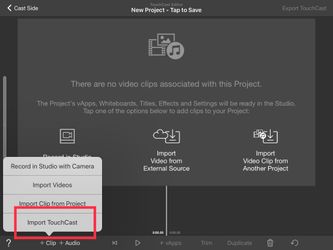You can merge two or more than two You can merge TouchCasts by using 'Import TouchCast' functionality.
- Record a clip or import a touchcast using 'Add a vApp'.
2. Using video vApp, choose a video that you would like to add
...
- Start a New touchcast from Scratch
- Tap the 'Done' button, top right of the screen.
- Now tap +clip from the bottom left of the screen
- This will show your saved touchcasts. Tap the touchcast to import and it will appear in your touchcast editor.
- Repeat the process for other touchcasts you would like to import
...
- .
...
...
4. Select and open the video.
5. Select full screen option and record the touchcast again.
6. As soon as you tap on 'Done' you will be taken to editor. Tap on +Clip to add or import or record a clip to be merged with the existing clips.
Tap on ' Import TouchCast ' to import a existing Tc into the existing clips. (You can choose any option out of those 4 )
Select any touchcast you wish to, you will see the imported touchcast along with the other clips. They have been merged. Tap on Export Touchcast to save the merge.
...
- Please note, you can still use normal functionality to add more clips or trim the touchcasts you have imported. These are only copies of the original touchcasts.
- Once complete, you will be able to export this new touchcast to Fabric.