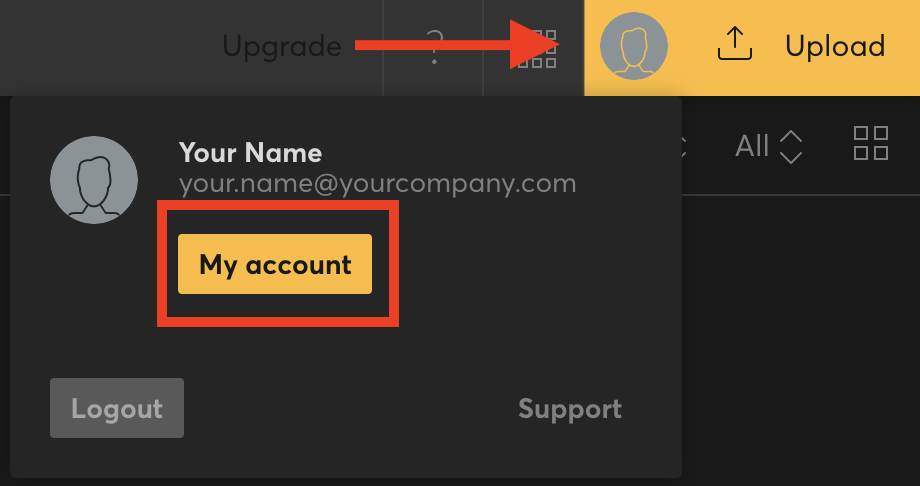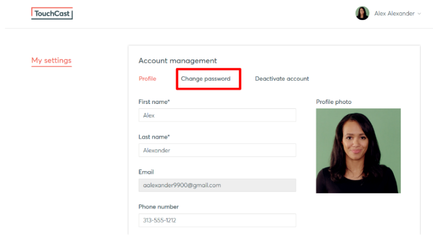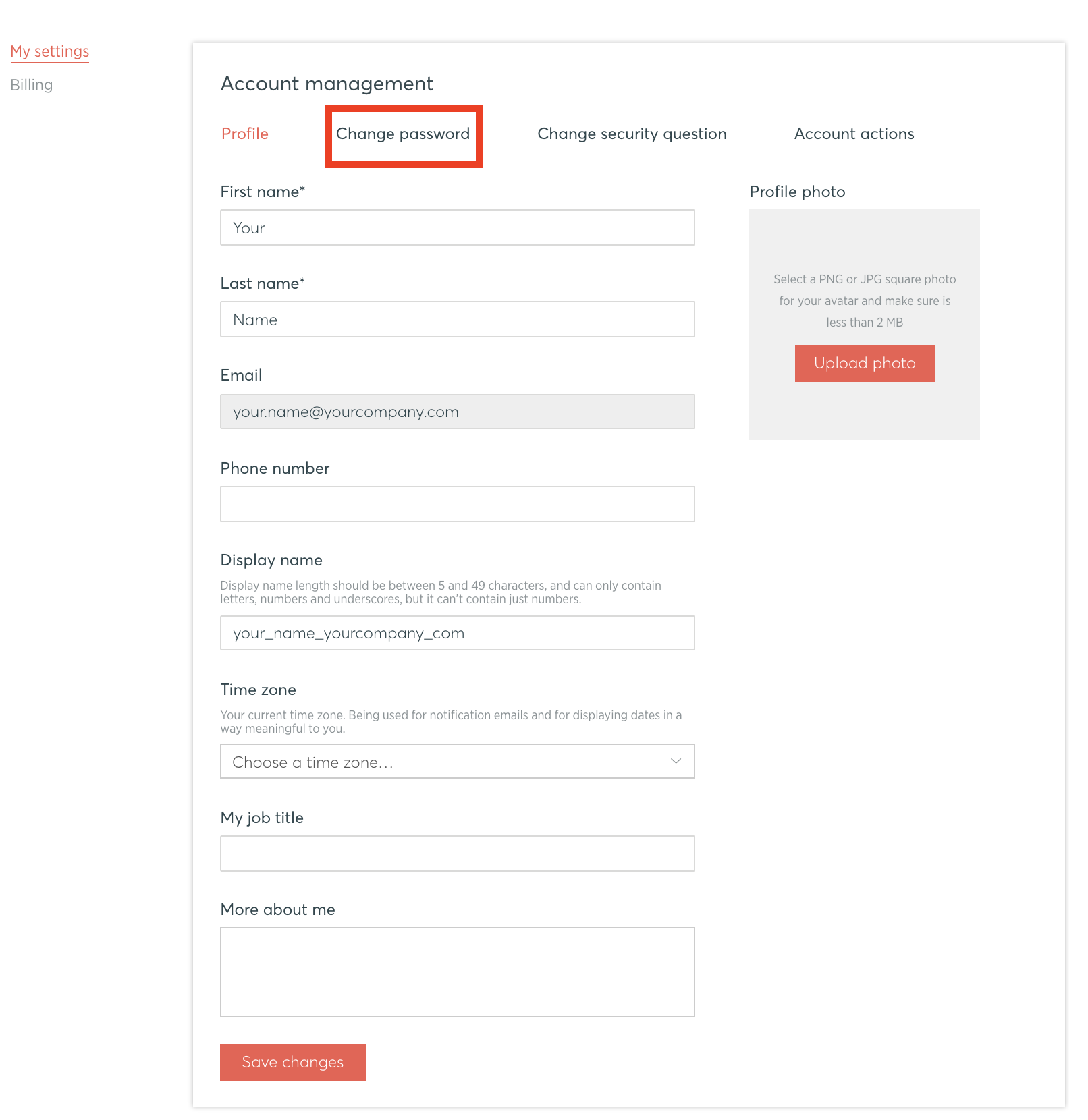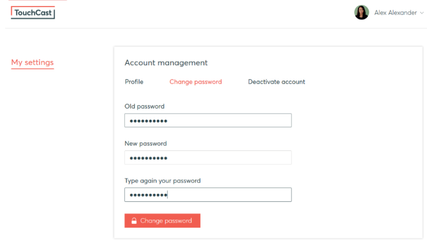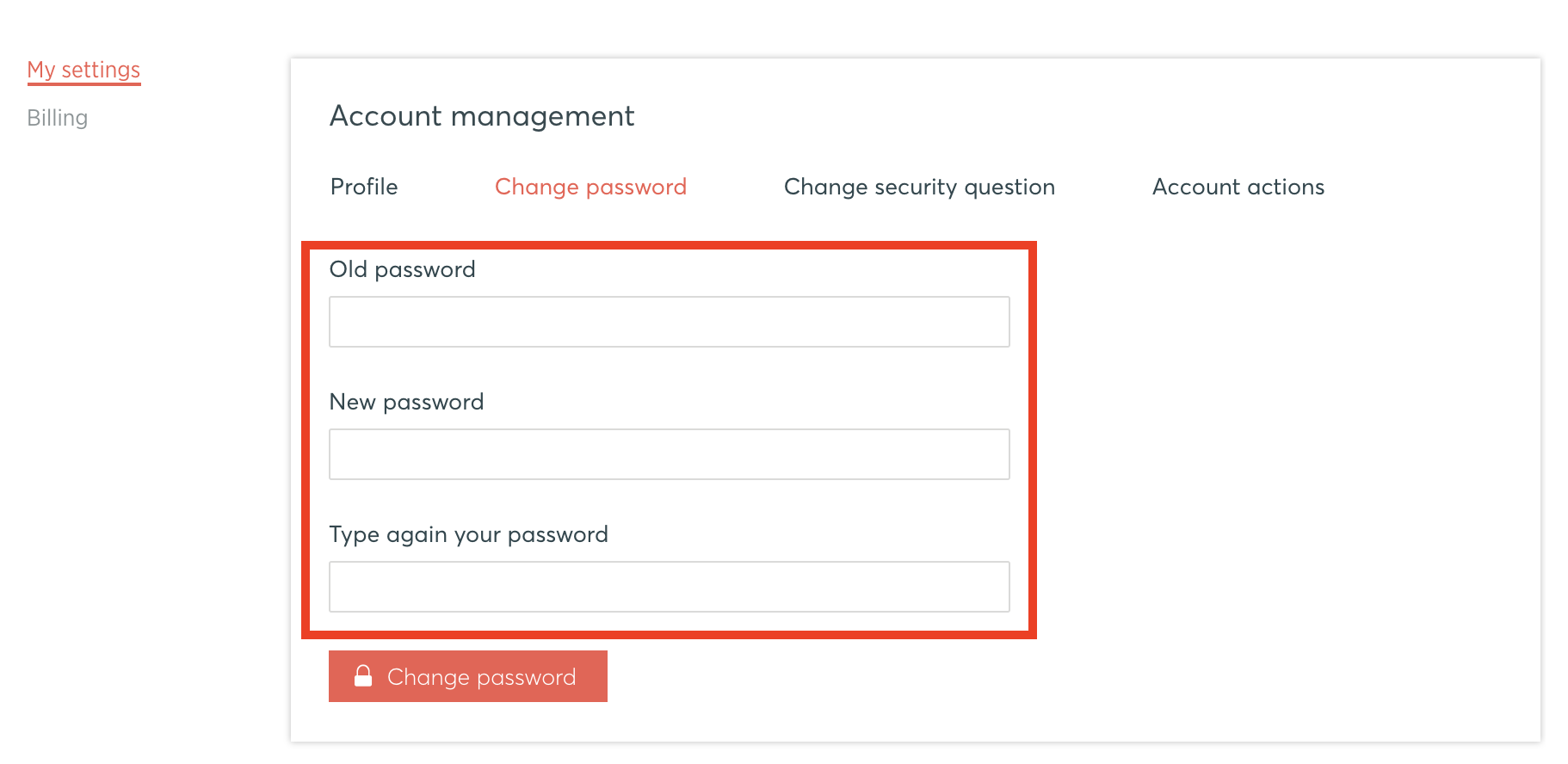We strongly encourage TouchCast users to practice sound privacy/information security habits. One of those practices is to protect your account password and to change it routinely and if is it has been disclosed to anyone.
...
The second method is to sign in to TouchCast Fabric and select My Settings → Change password options. This process is shown in the screens below.
- My Settings screen, with the Change password option highlighted:
2. Select the Change password option and a screen displays providing fields for entering your new password.
You will be required to enter:
- Your current old password
- Your new password
- Your new password a second time (must match initial entry)
...
3. Once the Change Password button is clicked, a screen advising you that the password has been successfully changed will display. You should use the new password you selected the next time you log in to any TouchCast application.
Note: TouchCast account passwords do not expire after a certain length of time.
...