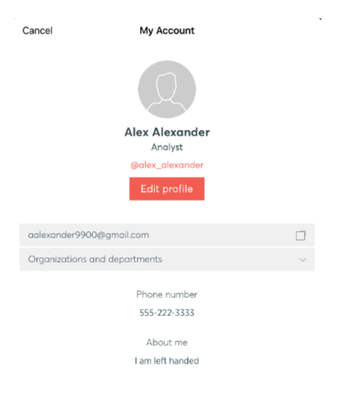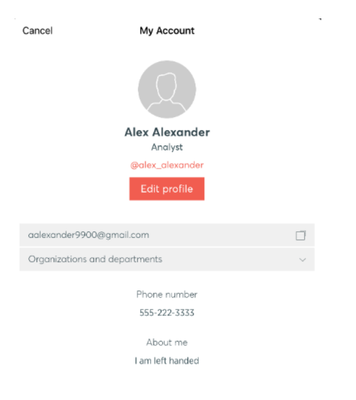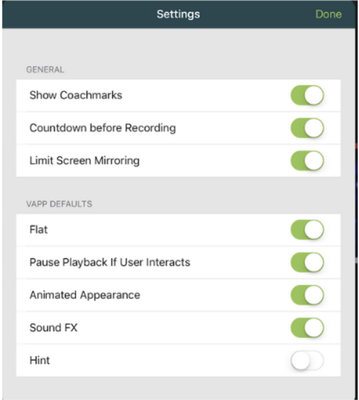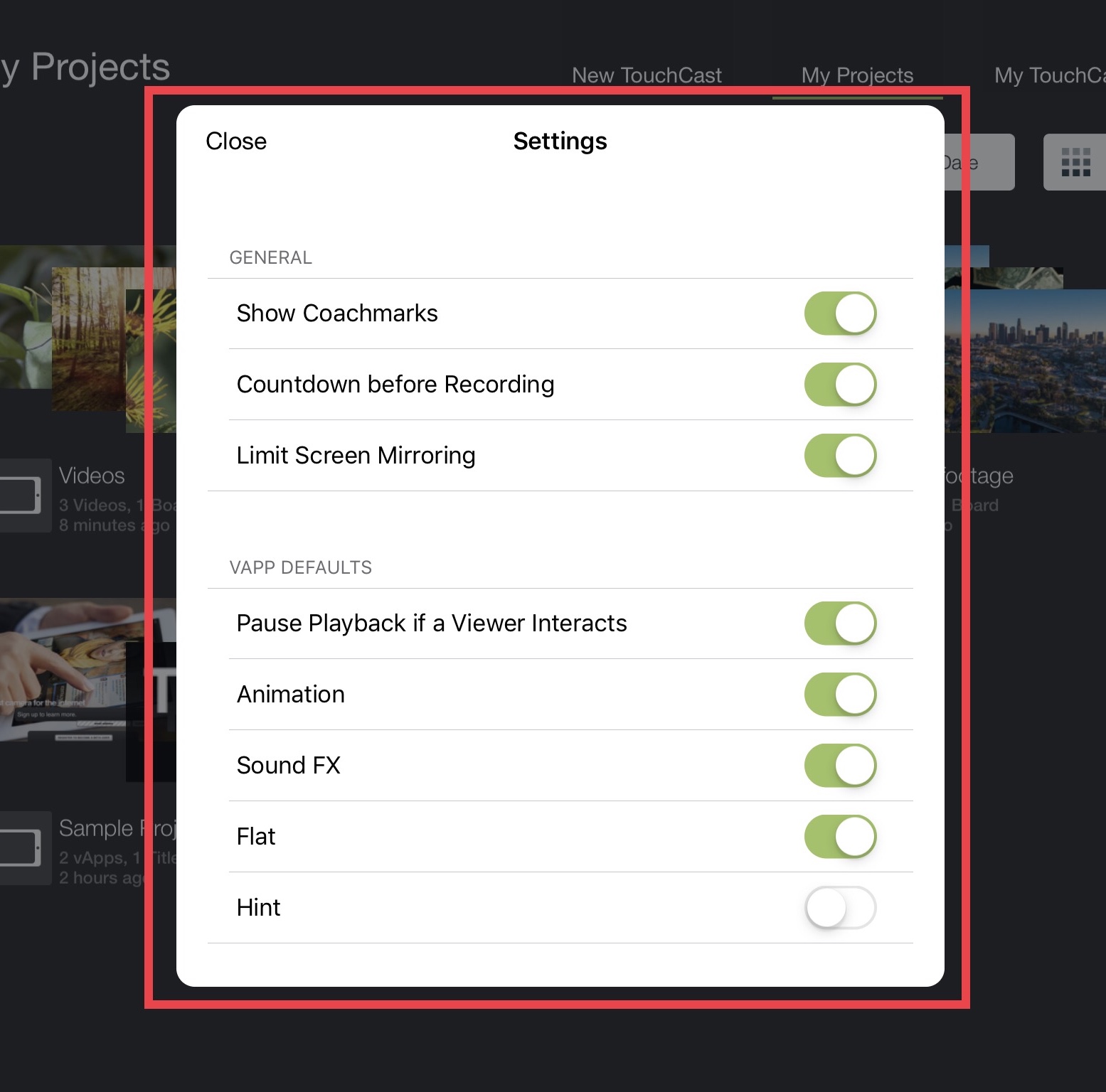...
Tap the Edit Profile button to edit your TouchCast account profile information. These settings are shared across all TouchCast products.
Studio Settings
These setting control how certain Studio app features behave.
Show Coachmarks - Default On. Controls whether Studio Coachmarks appear on screens. See section 5.9 of this guide for an explanation of Coachmarks.
...
Pause Playback If User Interacts - Default On. When on, this vApp setting option defaults to On.
vApp Animation - Default On. When on, vApp animation is enabled. You can control animation on a vApp by vApp basis.
vApp Sound FX - Default On. When on, vApp sound FX is enabled, you will hear a pop sound when a vApp is shown. You can disable or change this to another effect on a vApp by vApp basis.
Flat - Default On. When Off, an image or video vApp will have a border around. You can change this on a vApp by vApp basis.
Hint - Default Off. When On, you will see a small message above a vApp showing the words 'Tap to explore'. This can be set on a vApp by vApp basis.
Quality - please see TouchCast Studio: Adjusting Bitrate
Help Center - The TouchCast Help Center screen opens with information and links to support sources.
...