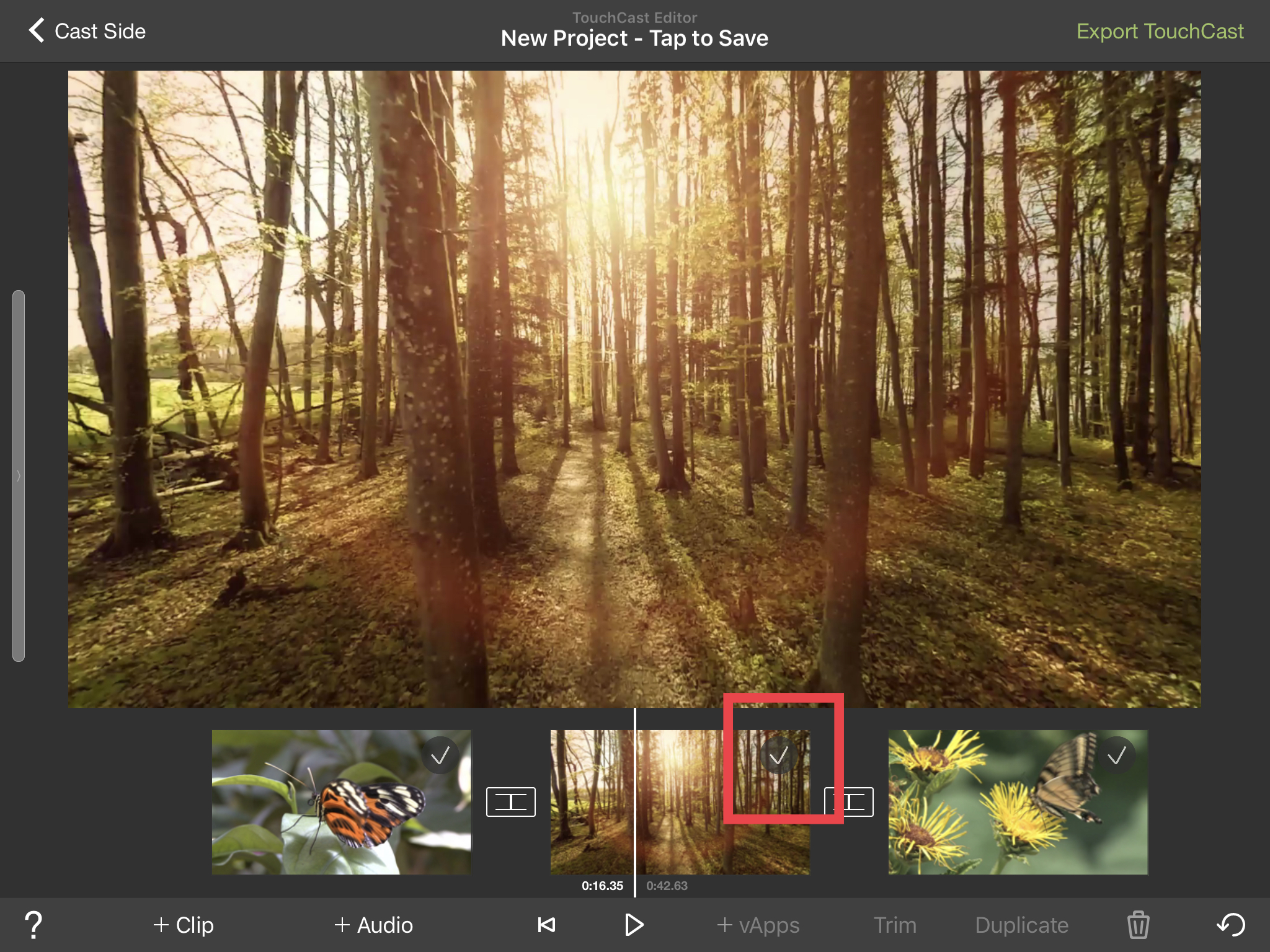...
1. Open the app and record a video.
2. Hit ‘Done’ at the top right corner which will take you to the editor.
3. In the editor, you will see all the clips recorded in that project in the tray below.
4. You will see all the clips selected as all the clips would have a tick mark at the top right of each of the clip.
5. You can tap on that tick mark to deselect it and again tap on it to select it.
6. By unselecting, you can preserve any clip randomly for future use.
7. If a clip is recorded and you don’t want it in the current touchcast, you can save it to your iPad for later use.