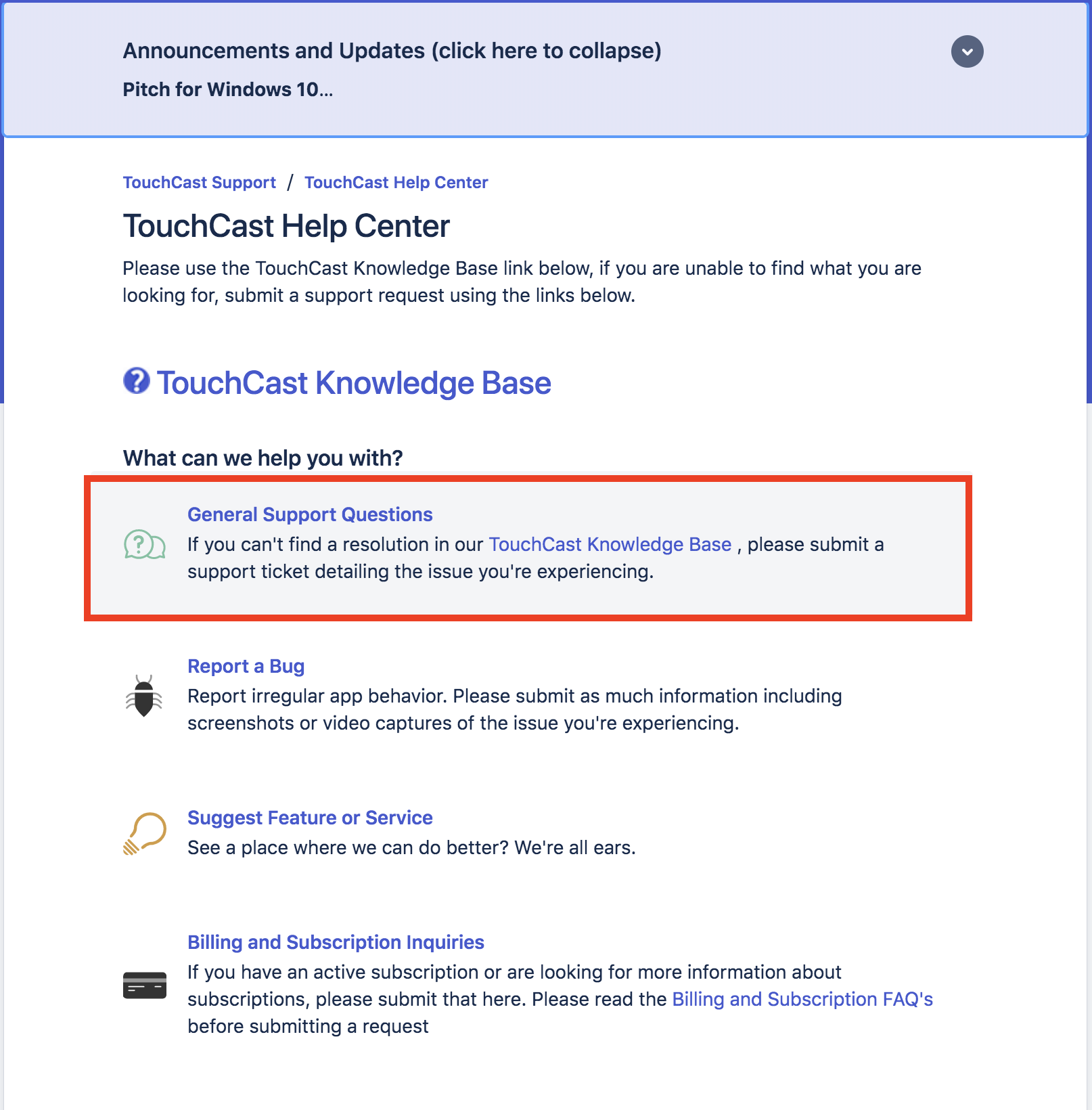...
Via our support page. https://support.touchcast.com please create a support ticket requesting a temporary password.
TouchCast Touchcast support team will generate a temporary password and respond in the support ticket.
You will now need to use this temporary password to sign in.
- Go to the TouchCast Touchcast product you wish to use (TouchCast Touchcast Studio, TouchCast Touchcast Pitch or TouchCast Touchcast Fabric) and select sign in.
- Enter your the email for your account.
- Then enter the temporary password (password will be within the double curly brackets{{ xyz}} ) in the space provided to enter password.Tap on 'Continue' to sign in to the application.
- Next, you will see a password reset screen. Enter the above temporary password in the 'Old password' space and then create a new password of your choice in the 'New Password' space provided.
...