.png?version=1&modificationDate=1531174084994&cacheVersion=1&api=v2&width=533)
To add a generic cloud storage drive to your list of approved Cloud service vApps in Studio, follow these steps - (in this instance, for the sake of demonstration, we're adding One Drive):
Make sure you have the files app on your iPad (iOS v 11 and above come with this App as part of the install, for more information read this Apple article: https://support.apple.com/en-us/ht206481)
1.Download the One Drive app from the App Store here: https://itunes.apple.com/us/app/microsoft-onedrive/id477537958?mt=8
Note: You must enable iCloud Drive on your device for this feature to work.
2. Sign into the One Drive app with your One Drive credentials and make sure it appears in your files App as well.
3. In the files App you'll need to "switch on" your One Drive by tapping Edit on the top of the page sliding the toggle next to One Drive to the right (it will appear green when it's activated).
.png?version=1&modificationDate=1531174084994&cacheVersion=1&api=v2&width=533)
.png?version=1&modificationDate=1531173863373&cacheVersion=1&api=v2&width=533)
4. Now when you login to TouchCast Studio, under vApps, tap "Files" to access your One Drive or Cloud Service.
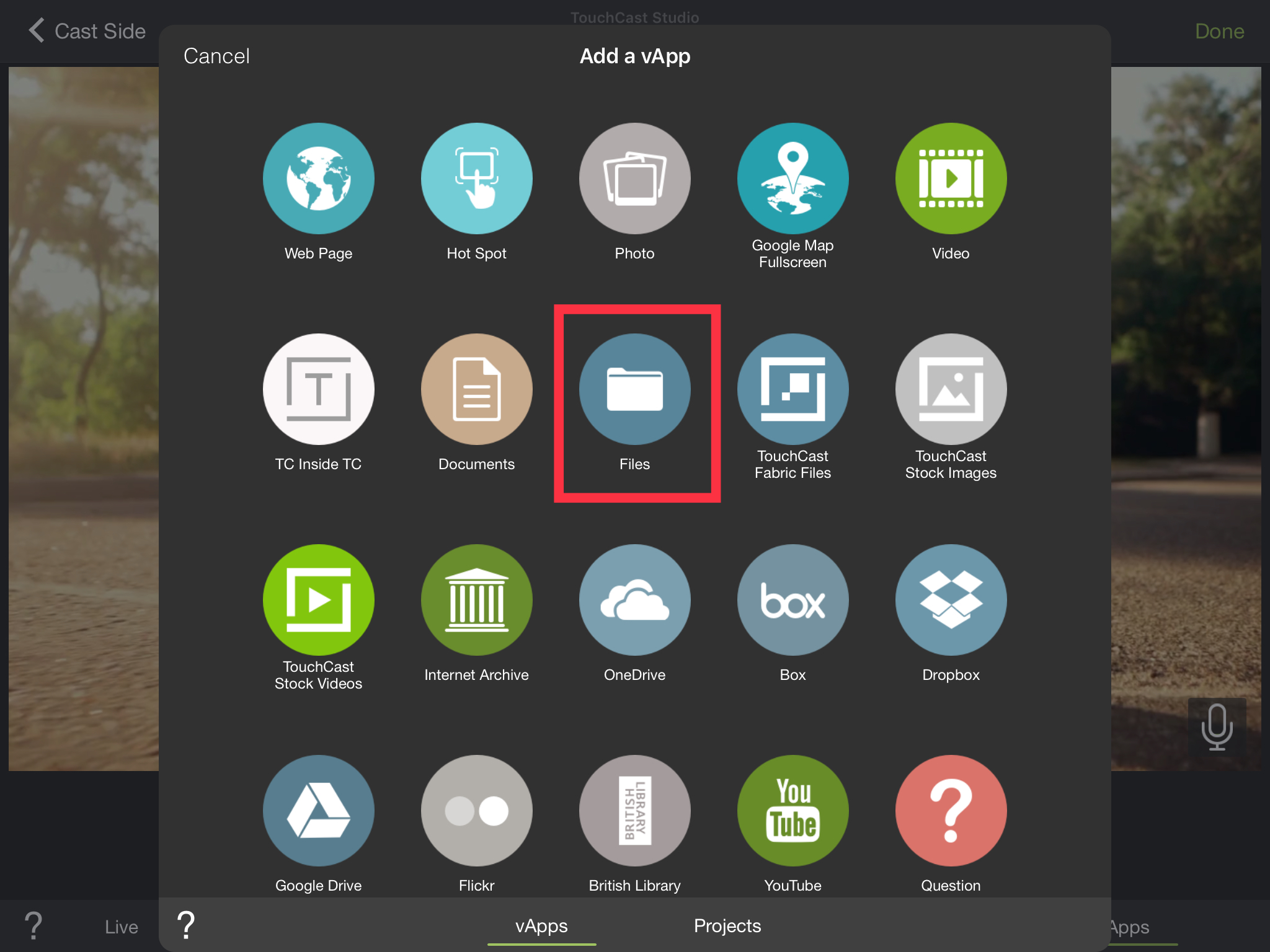
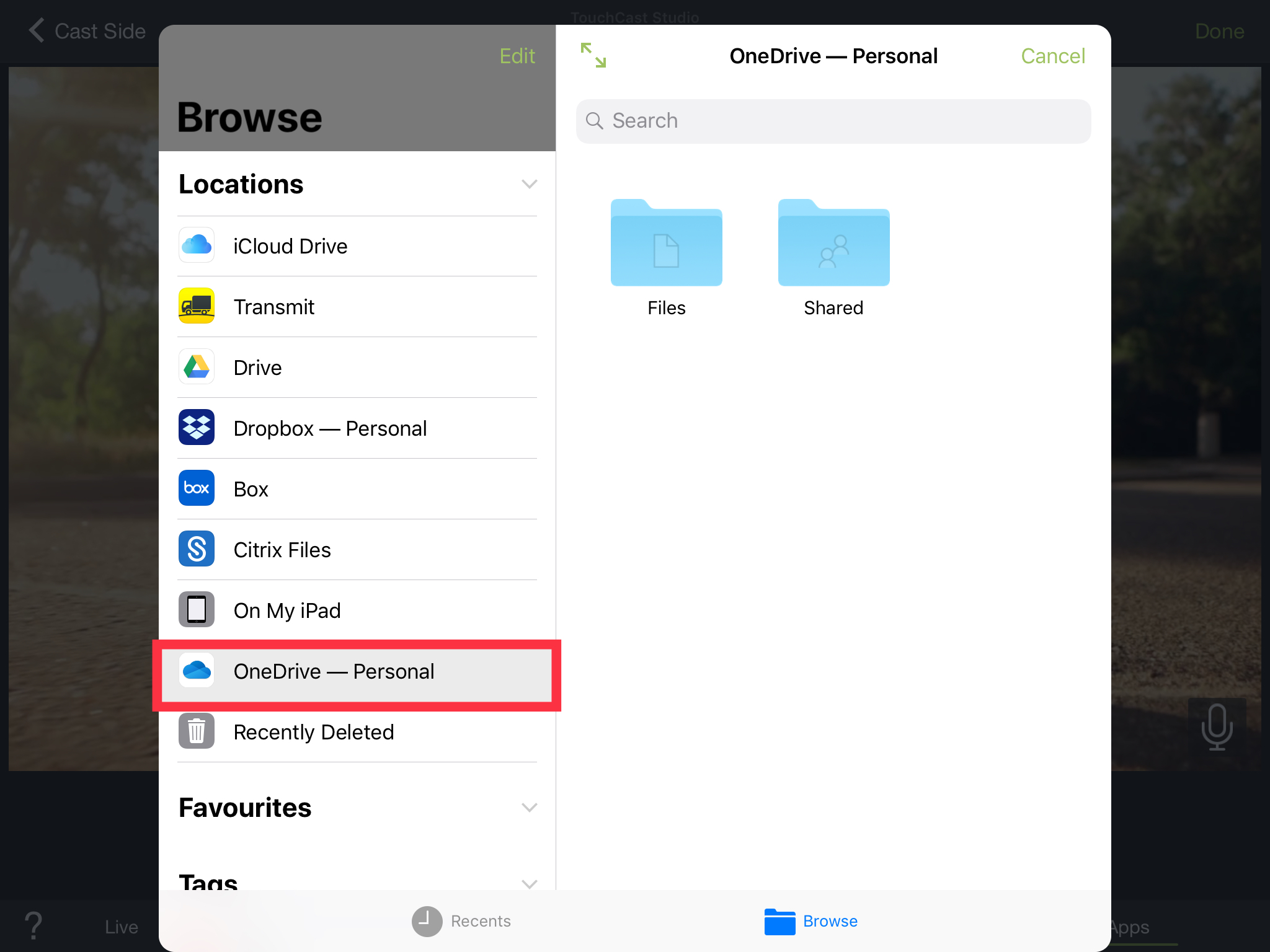
You can upload all your content via a cloud service and import as a vApp into TouchCast Studio with this method.