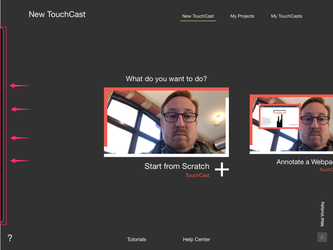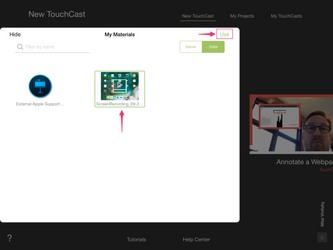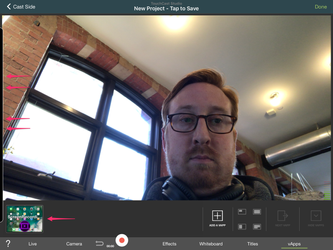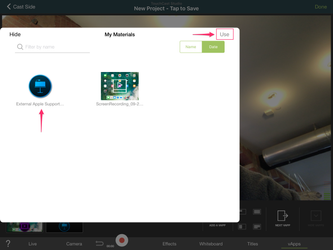TouchCast Studio: Accessing "My Materials"
The "My Materials" panel (found in v1.19.4 and later) is designed to give authors easy access to recently used items across Studio Projects. Items like images, videos, webpages or documents used previously as vApps will be listed in the panel which is always accessible from the side of Studio's interface.
Note: To have items listed inside "My Materials" you'll need to have previously created a Project using v1.19.4.
- To access "My Materials" tap on the left side of the screen - or on the thin black panel. This tab will appear on the home screen as well as while you're in prepare mode in app. Once you tap it, the panel will pull out and fill your screen.
2. If you never have added files from the Files vApp, nothing will appear in this tab. However, if you've used assets before, then you will see them appear in this tab. Tap on the asset(s) you wish to add - you can add several at a time if you wish by tapping them. You will see them highlighted by a green boarder. Tap "Use" on the upper right hand corner to add them to your project as a vApp.
3. The file will now appear in your vApp tray at the bottom of the screen. If you wish to access your materials again, you can do so by tapping on the left side of the screen again on the thin black panel.
4. Repeat the same steps as above to add the documents to as vApps to your project. You may hide the panel at any time by tapping "Hide" at the top left corner. If you have numerous files you may also categorize your files by date added or by name. You may also filter by searching on the top left corner of the "My Materials" page.