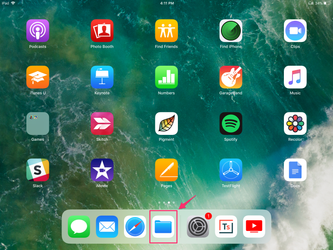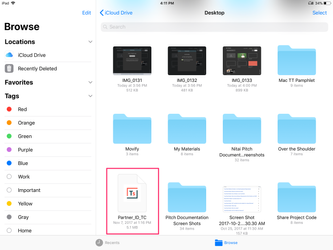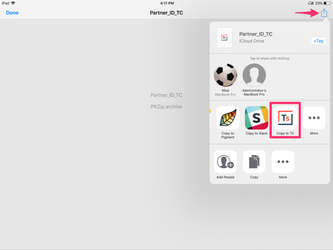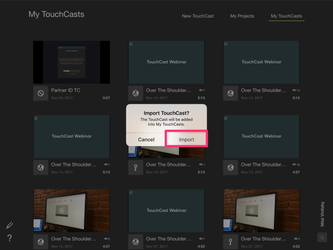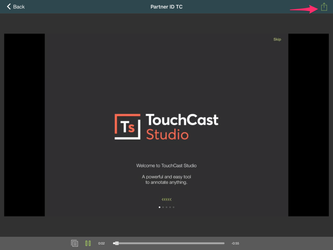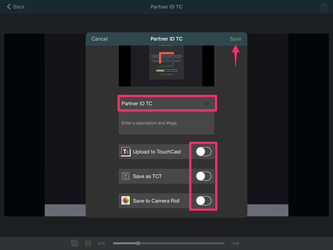TouchCast Studio: How to open an existing .TCT file in Studio
As of version 1.19.4, you are now able to open a .TCT file, watch it and import it to your "My TouchCasts" page
If you've never exported a .TCT file before, refer to /wiki/spaces/CS/pages/38765186
- First, find the file on your iPad. For the sake of this tutorial, we used the Files app that's connected to iCloud on our iPad. However, you can also airdrop the file from another iPad, share to dropbox, email or any other third party content sharing app.
2. Once you find the file, tap on it. It will look like this.
3. Tap the share icon on the top right corner and then choose TouchCast Studio under the app list.
4. Once Studio launches, tap "Import" when prompted to.
5. By default, once imported, the .TCT file will play within the Studio App's native player. Tap the top right corner to edit the .TCT files information.
6. You can rename your TouchCast on this page and save the file either to the server, or locally to your camera roll. You will also find the project file under "My TouchCasts" page in TouchCast Studio.