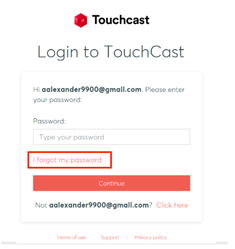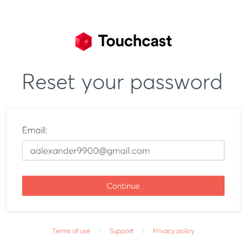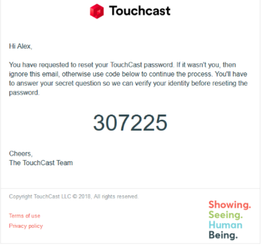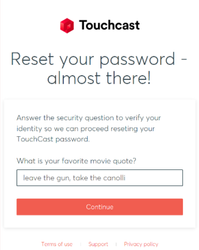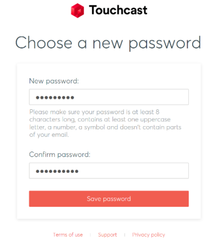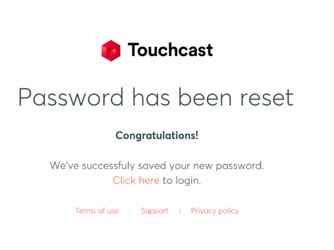TouchCast Pitch Windows: Resetting your Password
If you do not remember your password:
- Click the I forgot my password link.
2. The Reset Your Password screen will allow you to input the e-mail that you signed up for TouchCast with.
Confirm the account ID (email address) and click the Continue button.
3. Two events will happen. First, the following screen is displayed explaining that you should have received an email containing a code you will need to to enter in the screen to advance to the next step of the password reset process. Second, for security proposes, you will receive an email providing you a code to enter in the Pitch screen.
Screen requesting user to enter a code:
4. Once you enter the code sent in the email, your will be sent the following screen directing you to enter the answer to the security question provided during TouchCast account registration. In this example, the question was What is your favorite movie quote.
5. Once you enter the answer exactly as entered during registration and click Continue, you will be able to select a new password.
6. Passwords must be at least 8 characters long, contains at least one uppercase letter, a number, a symbol and doesn’t contain parts of the email address. TouchCast passwords are case sensitive. Example: #Rusty123
Once the Save Password button is clicked, a screen advising you that the password has been successfully changed will display.
Congratulations! You've succesfully reset your password! Use the new password you selected to sign in.