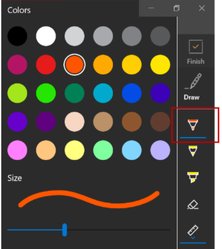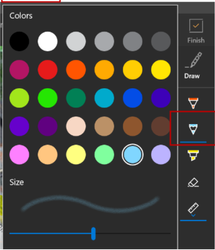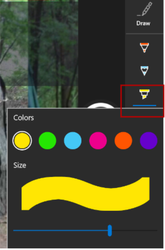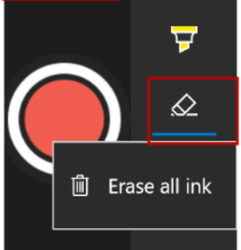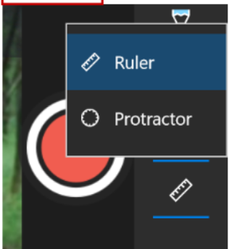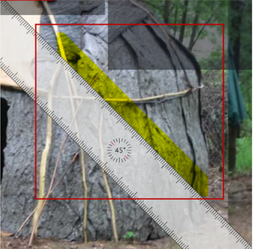TouchCast Pitch Windows: Draw Functions
The Draw control is used by the presenter to add illustrations to a scene using the cursor as their drawing tool. These drawings can be placed on the scene while recording is active or can be placed when the recording is paused (so that the illustrations will already be in place when recording is resumed.
There are five Draw Control options available:
- Ballpoint Pen
- Pencil
- Highlighter
- Eraser
- Ruler
Ballpoint Pen
Draws a bolder (more dense) line than the Pencil option. The color of the pen icon indicates the color which will be used for new illustrations. Clicking the arrow immediately below the tip of the pen icon opens a pallet where the illustration color can be selected from 30 color options and line width is selected using a slider control.
Once the color and size are selected, the cursor is used to draw on the scene.
Clicking the main Draw Control icon again, reverts the cursor back to its normal function.
Pencil
Draws a less dense line than the Ballpoint Pen option. The color of the pencil icon indicates the color which will be used for new illustrations.Clicking the arrow immediately below the tip of the pencil icon opens a pallet where the illustration color can be selected from 30 color options and line width/density is selected using a slider control.
Highlighter
Draws a bold semi-transparent line. The color of the highlighter icon indicates the color which will be used for new illustrations. Clicking the arrow immediately below the tip of the highlighter icon opens a pallet where the illustration color can be selected from 6 color options and line size is selected using a slider control.
Once the color and size are selected, the cursor is used to draw on the scene.
Clicking the main Draw Control icon again, reverts the cursor back to its normal function.
Eraser
Removes specific illustrations (lines) or all drawings from the scene. Clicking on the eraser icon turns the cursor into an eraser which removes any drawing it passes over. Clicking the arrow immediately below the tip of the eraser icon opens a window to select the option erase all drawings on the scene (just the currently selected scene).
The Erase all ink option can not be undone.
Clicking the main Draw Control icon again, reverts the cursor back to its normal function.
Ruler / Protractor
Provides either a ruler or protractor image to be displayed to make drawing neat lines easier. The default option is the Ruler, but right clicking the option allows the Protractor to be used. In both cases, the object can be moved around on the scene using the cursor.
The example above shows the Ruler option used to draw a precise line using the Marker. The ruler or protractor image does not appear in the recorded scene.
Clicking the main Draw Control icon again, removes the ruler/protractor.
To see more functions of Pitch Mode, refer to TouchCast Pitch Windows: Pitch Mode