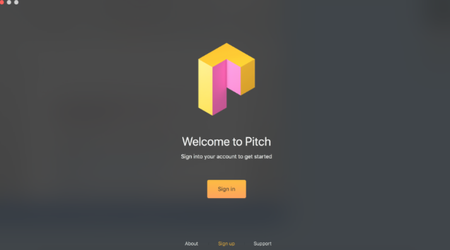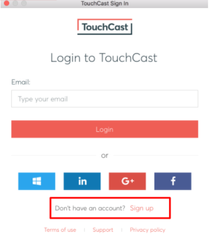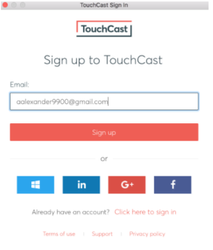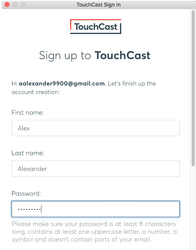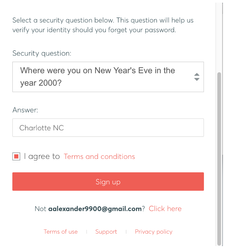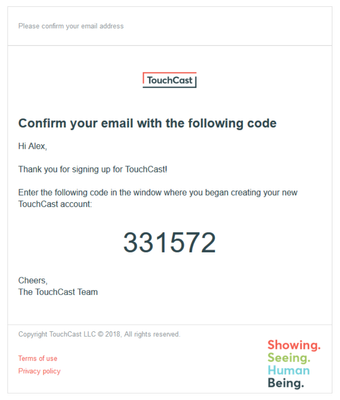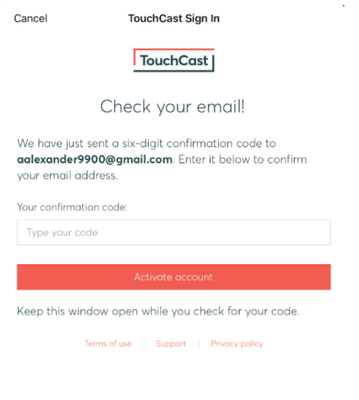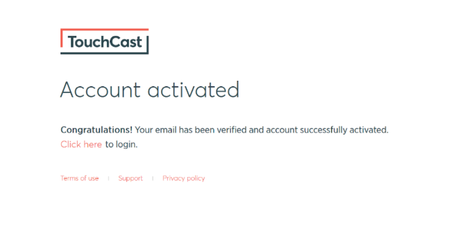TouchCast Pitch MacOS: Signing up and First Time Login
During your first use of Pitch or if you logged out after your last Pitch session you will need to log in to Pitch using your account ID and password
The steps which follow explain the Login process for new Pitch users and those who have not logged in using that device previously.
- If you previously have established a TouchCast account (email address is used as the account identifier), enter that email address in the Email entry field and click the Login button. You can also login using your Google or Facebook login credentials.
- If you have not previously established a TouchCast account, click the Sign up link.
- If you would like to view the TouchCast Terms of Use, click the Terms of use link located below the sign on fields.
- If you would like to obtain general TouchCast support information, click the Support link located below the sign on fields.
- If you would like to review the TouchCast Privacy Policy, click the Privacy policy link located below the sign on fields.
Establishing a New TouchCast Account
All TouchCast products share a common account management process and shared database. Once you establish a TouchCast account to use the Pitch, you can use that Account to use other TouchCast products.
To begin the process of creating a TouchCast account, click the Sign Up link.
Clicking the Sign up option displays the first screen of the process (shown below) where the user enters their email address and clicks the Sign Up button.
If you realize that you already have an account, click the Click here to sign in link to return to the Login screen.
After the email address to be used for the new TouchCast account has been entered and the Sign up button clicked, a page for entering basic account credentials displays.
The information required to create a TouchCast account:
- First Name
- Last Name
- Password - Passwords must be at least 8 characters long, contains at least one uppercase letter, a number, a symbol and doesn’t contain parts of the email address. TouchCast passwords are case sensitive. Example: #Rusty123
- Security Question (selected from list) and answer to the selected question
- Checkbox to indicate agreement with the TouchCast Terms of Use
Clicking the Sign up button, triggers validation of the email address and other required information. If the email address has previously been used to register in TouchCast, the user will be notified.
The next step in the account creation process is for TouchCast to send the user an email (to the email account used to create the account).
The registering user enters the code from the email into the confirmation code entry field and clicks the Activate Account button.
TouchCast will then activate the account and send the following screen which includes a link to the login screen.
From this point the new TouchCast account holder can enter their Account ID (email address) and the password they selected to begin working with Pitch.