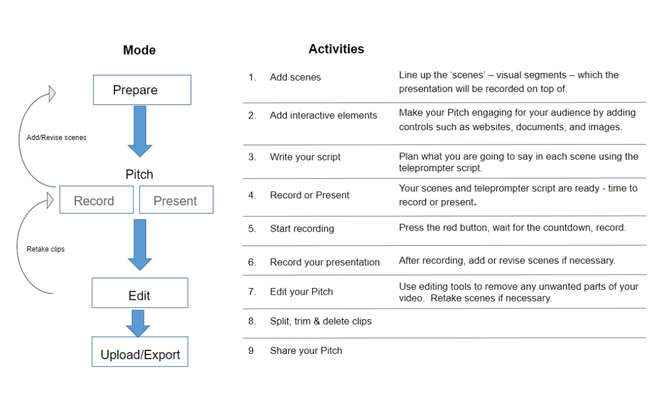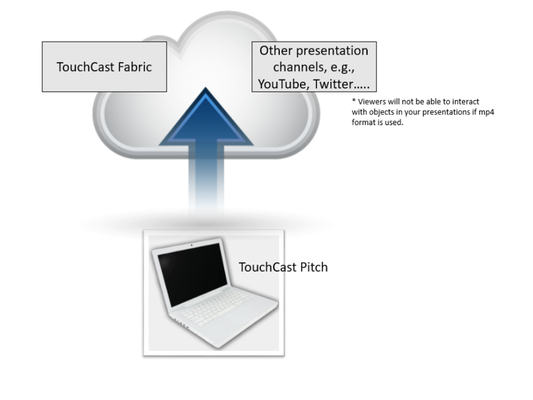TouchCast Pitch MacOS : Pitch Basics
Pitch Basics
The Basic Process
Pitch integrates video and interactive elements to create compelling, high quality presentations. The power of Pitch lies in the interactive elements. On playback, your audience can browse documents, watch videos, and browse websites in full screen without leaving the presentation.
The author prepares each scene in advance and has them queued up to appear as the presentation is recorded. Post recording, scenes can be edited to remove any unwanted parts or pauses.
The following diagram illustrates the process the author follows:
The Prepare activities build the content of the presentation authors use as they record. Scenes are organized similarly to slides, but unlike traditional presentation tools, Pitch allows authors to incorporate engaging visual resources including websites and documents in with images and text. For example, if you plan to reference an article or video clip from a major news provider, you can have it appear in a predetermined area of the presentation output while you discuss it. Preparing a teleprompter script ensures that you convey information at the correct time, in the correct medium, with the correct words.
To expedite Prepare Mode activities, Pitch provides presentation Themes and Virtual Sets which are used to develop scenes. A Pitch Theme provides a Scene background and a set of Scene Layouts representing common object positioning patterns for that theme. A Pitch Virtual Set is a specialized Pitch Theme. Virtual Sets provide backgrounds and Scene Layouts associated with formal presentations and broadcast studios, e.g., auditorium, late night talk show, etc. Themes, and Virtual Sets are explained in detail in section 4 of this Guide.
The Pitch mode provides two ways to communicate and record your presentation - Record and Present.
The Record option combines a camera view (of the presenter) with one or more scenes to communicate a complete story or create an educational resource. Authors control starting and pausing the recording and the Scene List and teleprompter script are linked so they may choose to record parts or entire scenes multiple times.
The Present option provides functionality similar to the Record mode, but with the presenter’s screen optimized for live presentations. The audience sees the presenter’s screen either in real time or via recording without Pitch controls displayed.
The Edit activities utilize an intuitive video editing interface (the clip tray) which allows you to insert, re-record, split, and delete portions of the video created during the Record process. Using Pitch, you create engaging presentations without advanced video editing experience.
After your Pitch presentation is complete, it can be Shared with others as a simple .mp4 format file (no interactive elements) or as a fully interactive touchcast file (.tct) in the Fabric repository. To view a .tct video, others must have Pitch installed. Alternatively, one can upload to TouchCast Fabric -- this provides a sharable link to the interactive video which can be given to viewers. In this scenario, viewers will not need to install any software -- the video is fully interactive in all modern browsers on all modern devices.
In addition to a main menu screen, where you create new projects or open existing project files, Pitch guides you through process using the following ‘mode’ buttons at the top of the screens.
Understanding three important Pitch features will help you present professionally:
- The first feature is the scene list. The scene list contains the presenter’s scene resources, queued up and ready to appear at the right point during recording. The scene list is developed in the Prepare Mode and used during the Record and Present Modes. The scene list is explained in sections 4. 5, and 6 of this guide.
- The second feature is the teleprompter script. Each scene can have a written script developed and stored along with it. The presenter uses this script to ensure key points are made by using pre-planned wording. The teleprompter script is developed in the Prepare Mode and used during the Record and Present Modes. The teleprompter script is explained in sections 4, 5, and 6 of this guide.
- The third feature is the clip tray. Post recording, the clips are organized in a horizontal tray where each scene video segment and its interactive resources are identified with markers. Pitch creates the clip tray content based on the recorded scenes. All editing is performed from the clip tray during the Edit & Share Mode. The clip tray is explained in section 7 of this guide and tips on breaking presentations into multiple clips is presented in section 9 Best Practice Tips.
The end product of your creative work will be a well-orchestrated presentation.