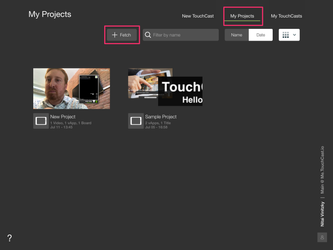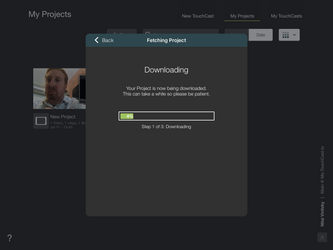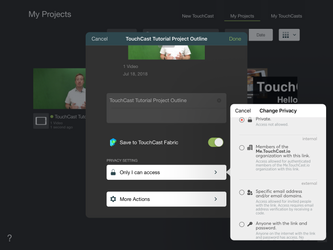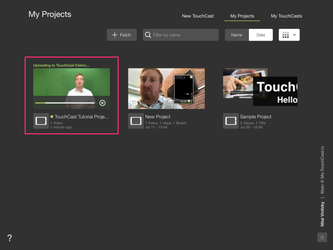TouchCast Studio: Fetching Projects and Uploading them to Fabric Portal in Studio 2.0
This workflow outlines how to fetch projects with a project code (which must have been shared before updating to 2.0 - if you haven't shared the project, please contact us at support.touchcast.com and we'll help you find the files) - and then upload them to your Fabric portal profile. For more information on the migration from 1.x to 2.0, please see: TouchCast Studio: Migrating from Studio 1.x to 2.0
For more information on fetching and sharing codes in pre 2.0 version of the app please see this archived document: TouchCast Studio: How to share and fetch a project code
1.All of your local projects will be on your iPad post 2.0 migration, but if you had any projects that you didn't save locally and want to import with a fetch code, go to "My Projects" and tape on "Fetch" at the top middle of the screen.
2. Type in the fetch code you wish to import and then tap done to download it
3. The project file will download, please be patient, this process could take a while depending on the size of the file and your connection speed.
4. Once downloaded, you'll notice the new video has a green dot next to it. Tap the video and then switch on "Save to TouchCast Fabric" - You can change the access settings below, and then tap save to put the share settings into effect.
5. You'll notice a green loading bar under the video with a note saying "Uploading to TouchCast Fabric" at the top - this means your file is still being sent to the Fabric Portal, this could also take several minutes, depending on file size and internet connection speed.
Congrats! You have successfully migrated your video via Fetch code to the Fabric Portal. To access the video, simply go to your Fabric Portal page (me.touchcast.com or "organization".touchcast.com - eg. acme.touchcast.com) then sign in to view the video under "My Files" on the top left corner of the screen.