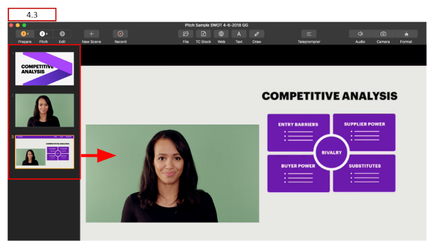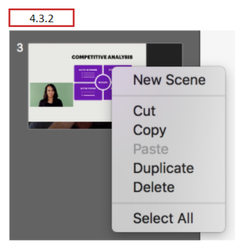TouchCast Pitch MacOS : Scene List and Associated Scene View
Scene List
The Scene List presents a thumbnail image of each scene you have added to the project along the left hand side of the Pitch screen. The currently-selected scene will display in the Scene View area of the screen. The sequence of scenes in the Scene List represents the order they will be available when the Pitch is recorded. New scenes are added to the bottom of the Scene List but can be moved or duplicated using Scene List functions.
Later, when you record or present your scenes you do not necessarily have to follow the sequence of the Scene List you developed in the Prepare activities, but you will find it easier to if you organize your scenes in the order you will record/present them.
4.3.1 Scene List Expand Control
This section intentionally left blank. Not currently implemented in Pitch for Mac OS X.
4.3.2 Managing Scenes Within the Scene List
Scenes can be duplicated or deleted from the Scene List by moving the mouse pointer over the scene thumbnail and using the right-click sequence. A popup appears providing options to manage the selected scene.
New Scene - Insert a new scene to the bottom of the scene list. This process is explained in section 4.5 New Scene Option.
Cut/Copy/Paste - The selected scene can be moved, duplicated, or removed from the scene list using standard Cut, Copy, and Paste operations (duplicating Move, Duplicate, and Delete options).
Duplicate Scene - Clicking the Duplicate option creates an exact duplicate of the scene at the end of the Scene List
Delete Scene - Clicking the Delete option deletes the scene and the Scene List is reorganized. Note: the last remaining scene of a project cannot be deleted. The Delete option will be disabled.
Select All - Clicking the Select All option selects all of the scenes in the scene list. An example use of this function would be to select all of the scenes, then right click one of the selected scenes and select Duplicate to duplicate all of the scenes with one command. You can can also use this process to delete all the existing scenes and ‘start over’.
The order of scenes in the Scene List can be changed by ‘dragging’ them to a different place in the Scene List (click, hold, and move with cursor)