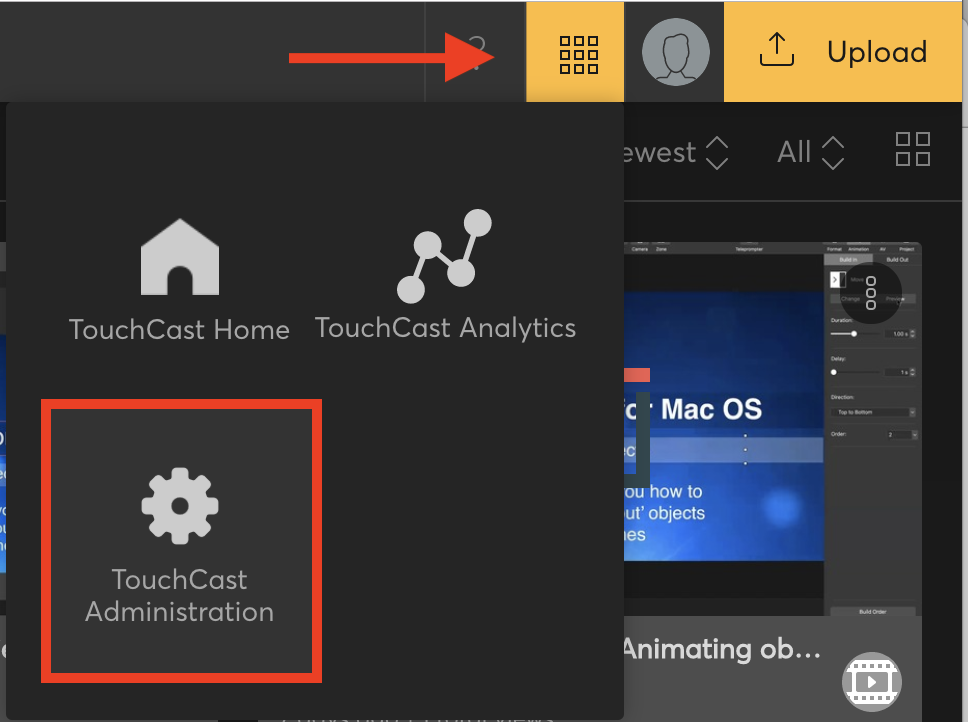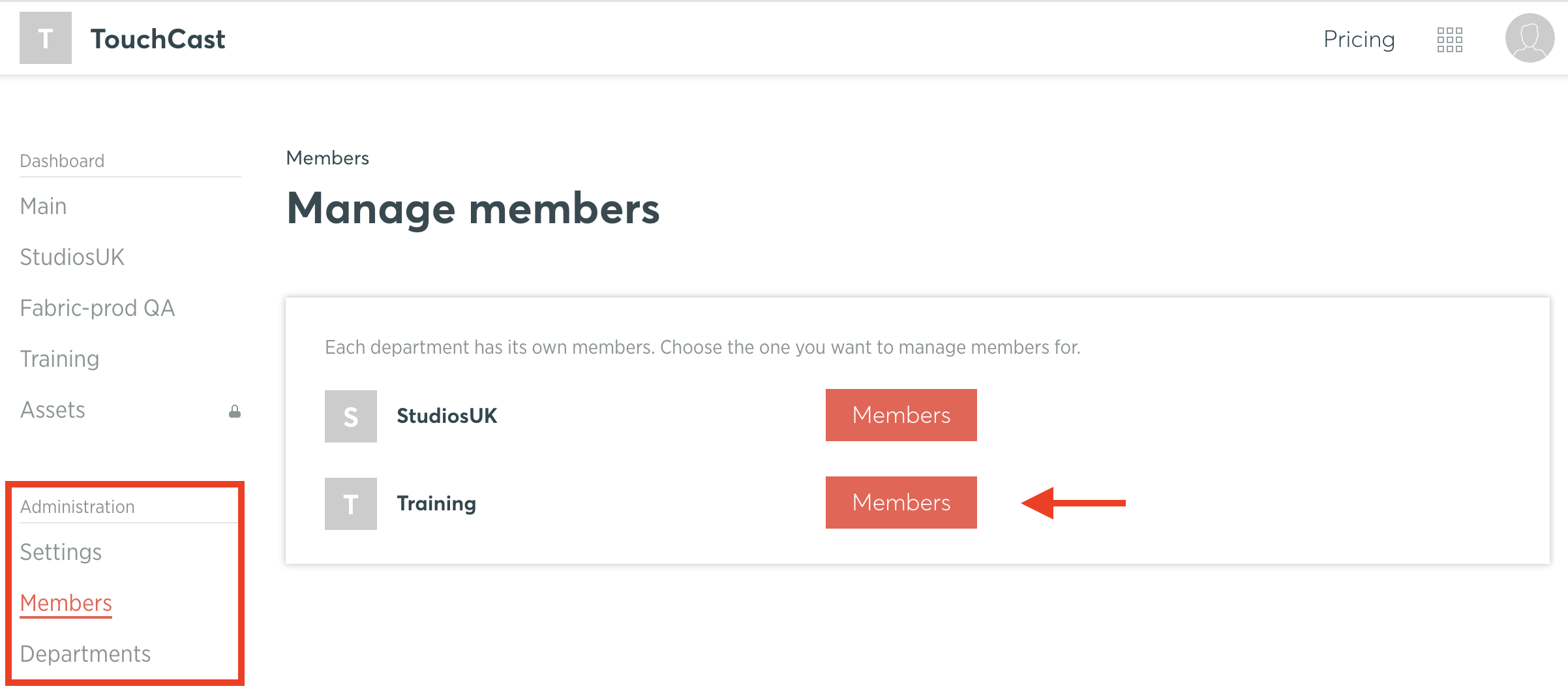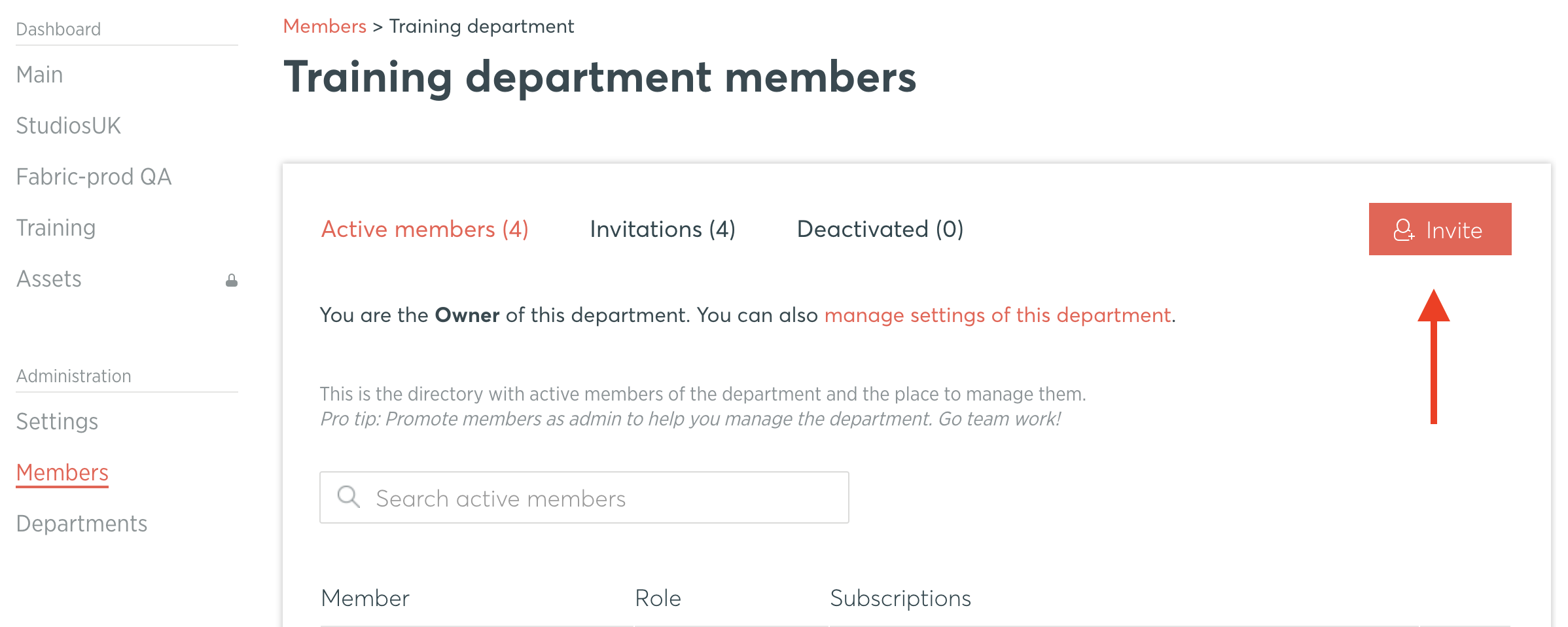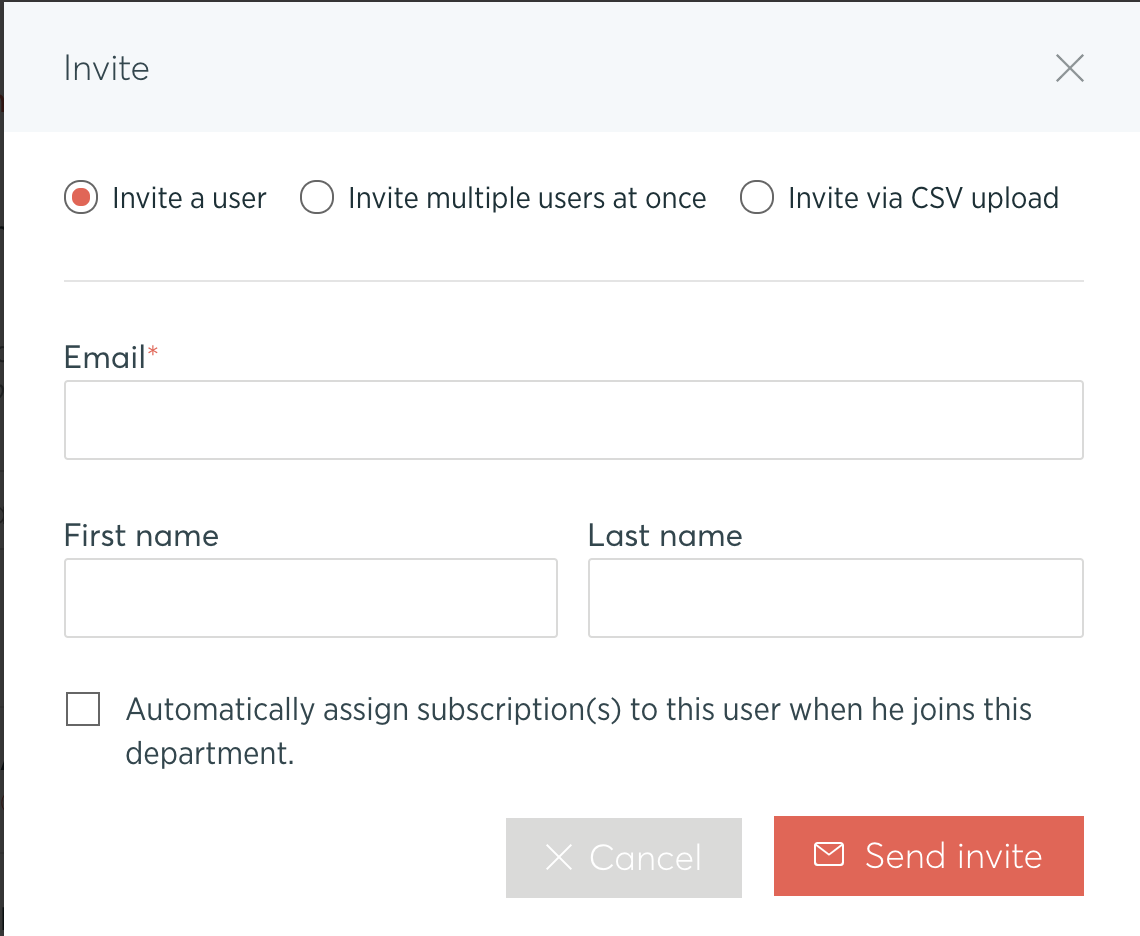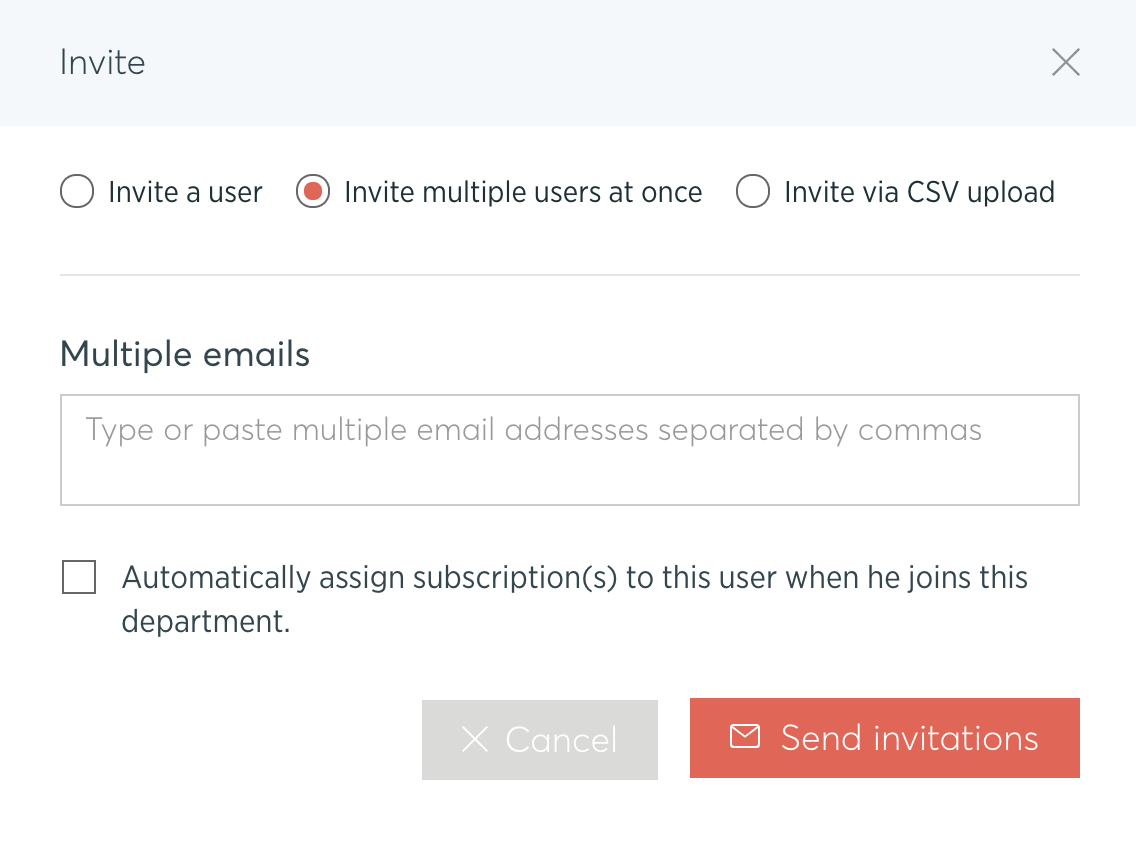TouchCast Fabric Portal: Organization and Department Administrators - Inviting members
This article is intended for Fabric Organization Owners, Department Owners and Administrators only. If you are not an owner or an assigned administrator, you will not have the option to access the Administration area from your organization dashboard.
In order to invite someone into your organization follow these steps:
- From the Fabric Portal, choose 'Administration' from the 'Switch to' icon.
- From you organization dashboard area select Members from the left menu.
- If your organization has multiple departments, select the department you want to invite the user into.
- From the next screen click 'Invite' button from top right to invite one or more users to become members.
When you click on the button, a popup displays for you to either:- Invite one person to enter join
The screen below provides fields for entering the invitee’s email address and first and last name.
- Invite multiple persons to join
Multiple persons may be invited at one time. The example below shows the screen for entering the invitee information. Place a comma between each email address.
- Invite via CSV upload
If you have many users to create, these can be uploaded via a CSV file.
- Invite one person to enter join
- You can also automatically assign a subscription to the user when they join the department. All members need a valid subscription to create and upload content.
- After filling the required information in the popup, click on the 'Send invite' button. All the persons invited will receive an email to accept the invitation.
For guidance for how to accept an invitation see this guide.