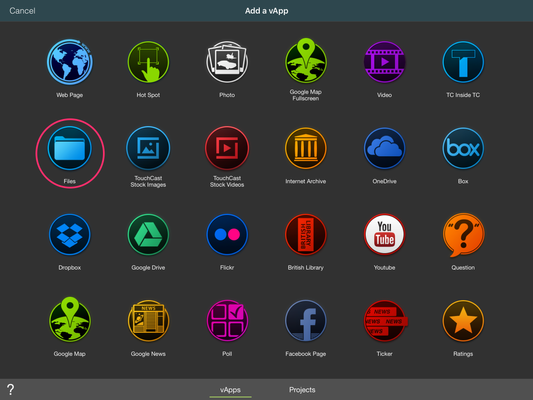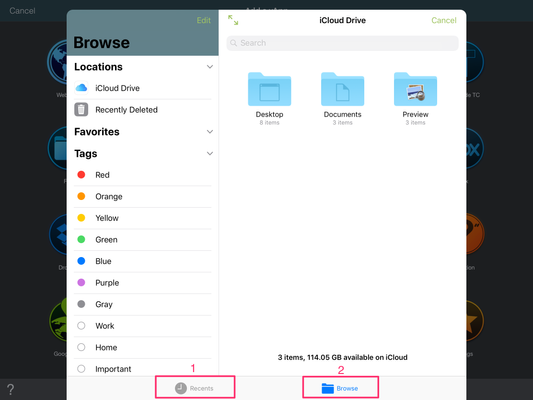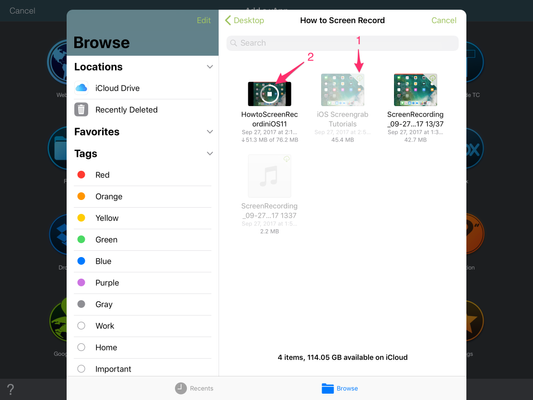TouchCast Studio: File vApp
The File vApp connects you to all of your iCloud library files. Make sure to setup your iCloud account first before accessing it through the Studio application. If you're unsure of how to set up your iCloud drive please review the help article here: https://support.apple.com/en-us/HT204025.
Note: File vApp is only available in the newest version of TouchCast Studio - 1.19.2. Additionally, you'll need to make sure that your iOS is updated to 11 to take advantage of this feature.
- To start, open a new or existing project and tap "add vApp"
- Choose the File vApp from the Add a vApp page.
3. You'll have the option to either: 1) Browse recent files that you've used in other TouchCasts or 2) Browse all files on your iCloud Drive.
4. Once you've found the file you'd like to add, simply tap on it to add it to your vApp tray. If the file isn't local, it will have a small cloud icon on the top right corner (1) and be greyed out. Tap the file to download it. You'll see a download icon (2). When the file is finished downloading, it will automatically be added to your project.
5. You will now be able to add and hide the vApp by tapping it in the vApp tray.