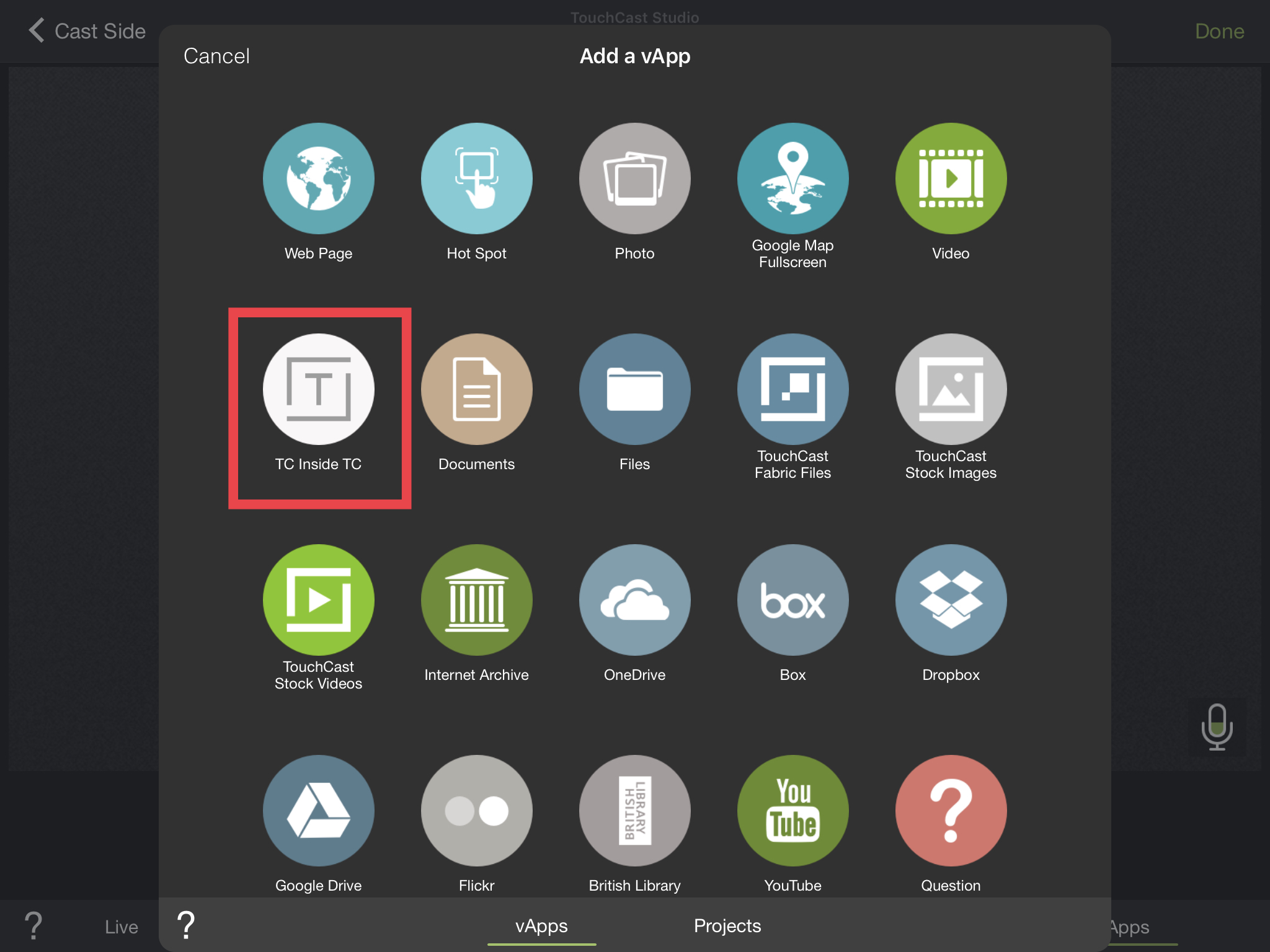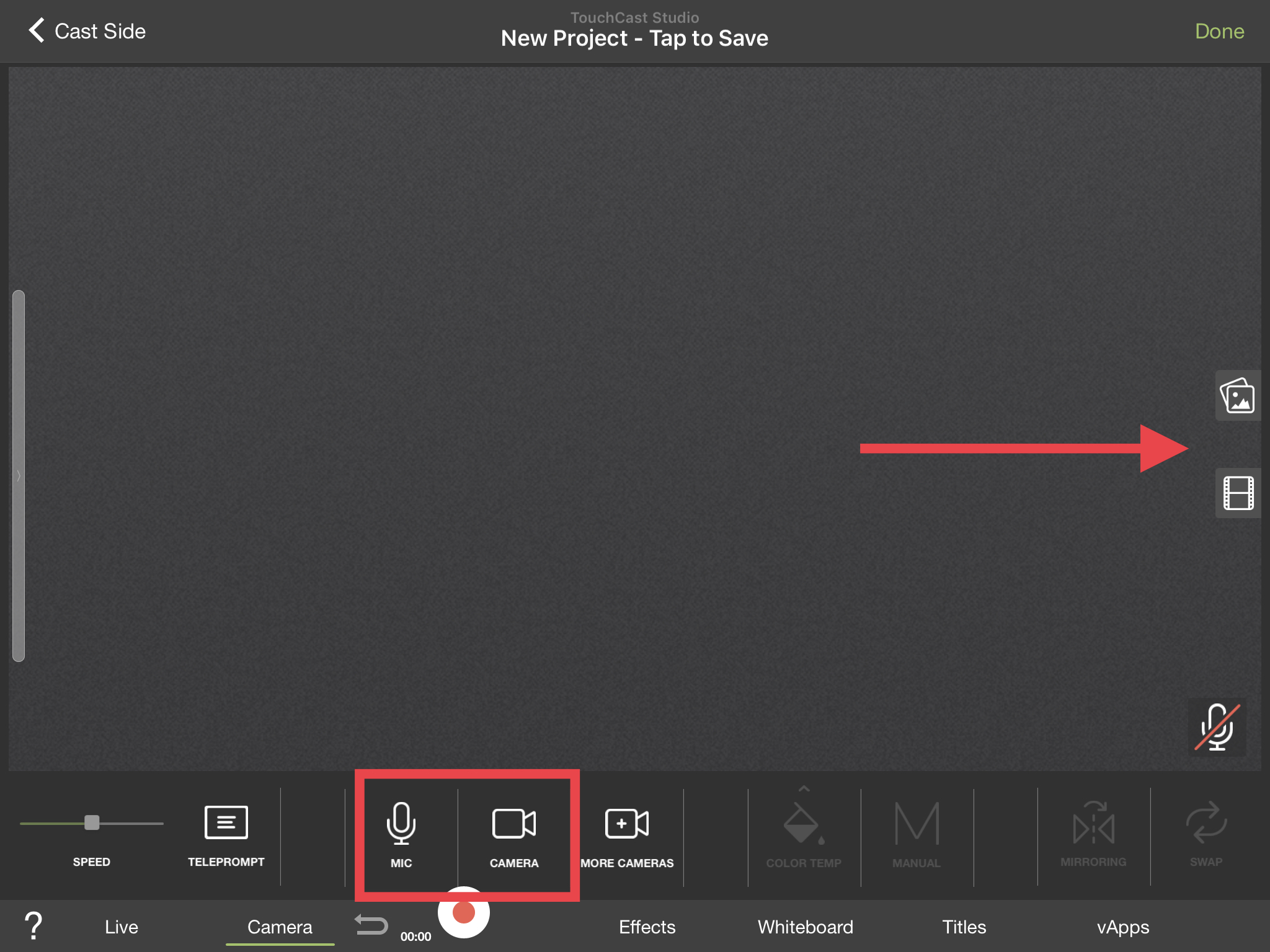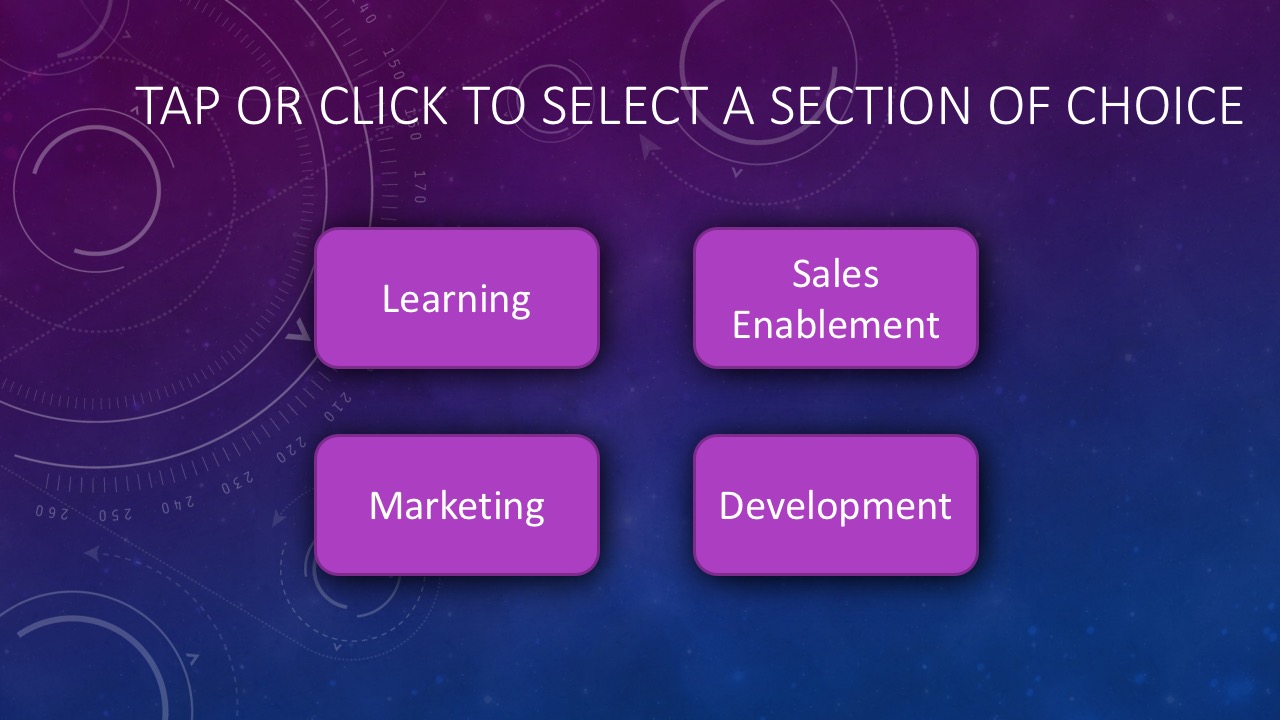TouchCast Studio: Adding a touchcast inside touchcast
The TC inside TC vApp can be used for embedding a touchcast inside another touchcast.
If you wish to place a touchcast inside touchcast, you need to have created all the embedded touchcasts first.
Once you have created your touchcasts, export them and 'Upload to Fabric'.
For your main touchcast, you may want to create a visual that has your sections marked. This could be created in PowerPoint or another application where you can save as a jpeg.
- Create a new touchcast from scratch.
- Switch off your 'Camera' and 'Microphone' and import and image.
Select an image. This example has been created in Powerpoint and imported as an image. - Now place your TC inside TC.
- Tap vApps and 'Add vApp', select 'TC inside TC'
- From the next dialog, select the touchcast you wish to embed,
- The vApp will be placed on the screen.
- Position the vApp over the visual
- Now the vApp needs to be made transparent so the button can be seen beneath.
- Tap the 'Options' and take the 'Opacity' down by dragging the slider.
- Repeat the process for each of your touchcasts.
- Now it is necessary to record this screen with the vApps in place. It is recommended to record for a minimum of a minute to ensure there is sufficient time for the viewer to interact with the final touchcast.
- Once complete, export your touchcast and upload to Fabric.
- When the final touchcast is viewed the viewer will be able to tap on a menu item and launch the embedded touchcast.