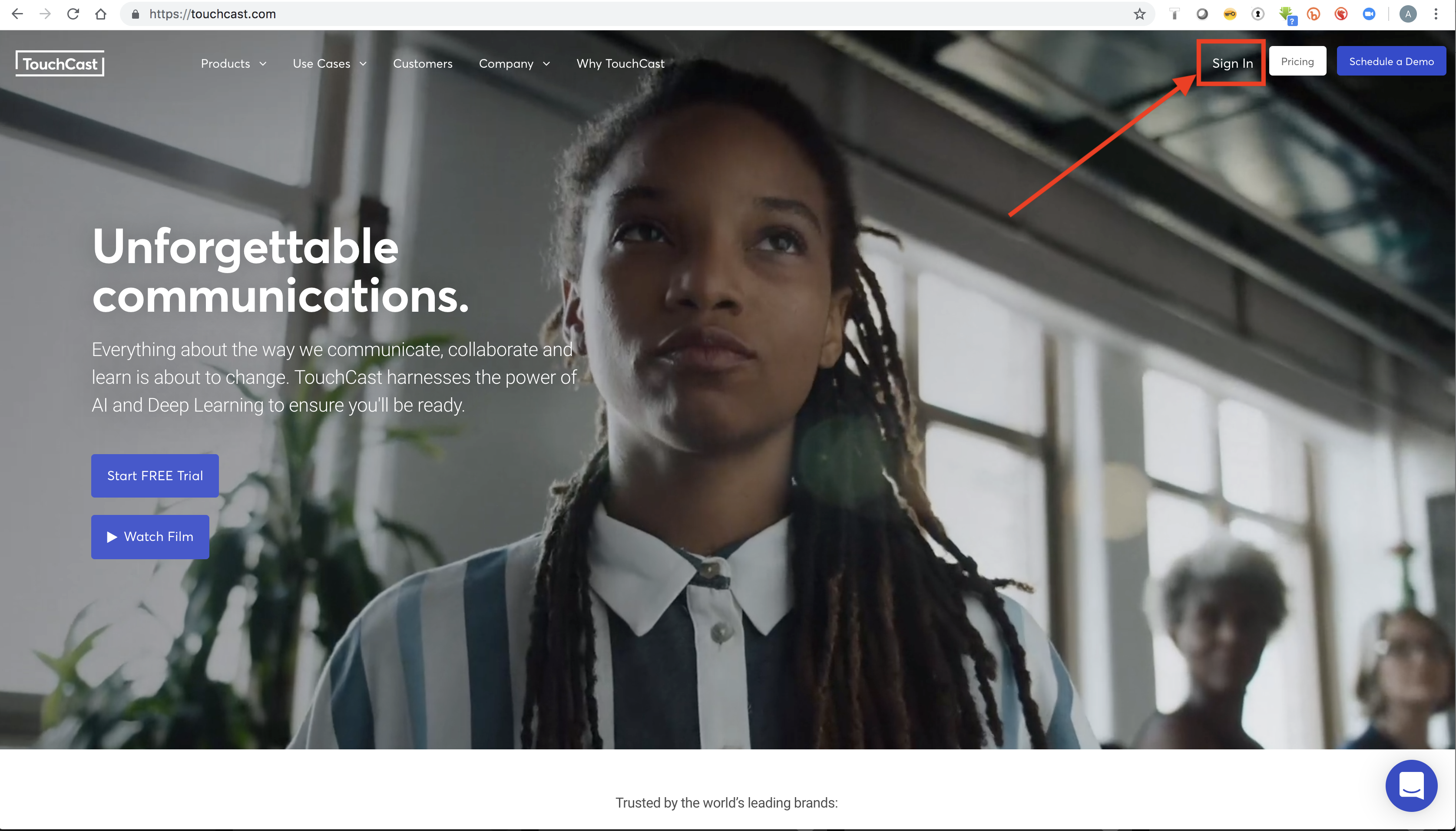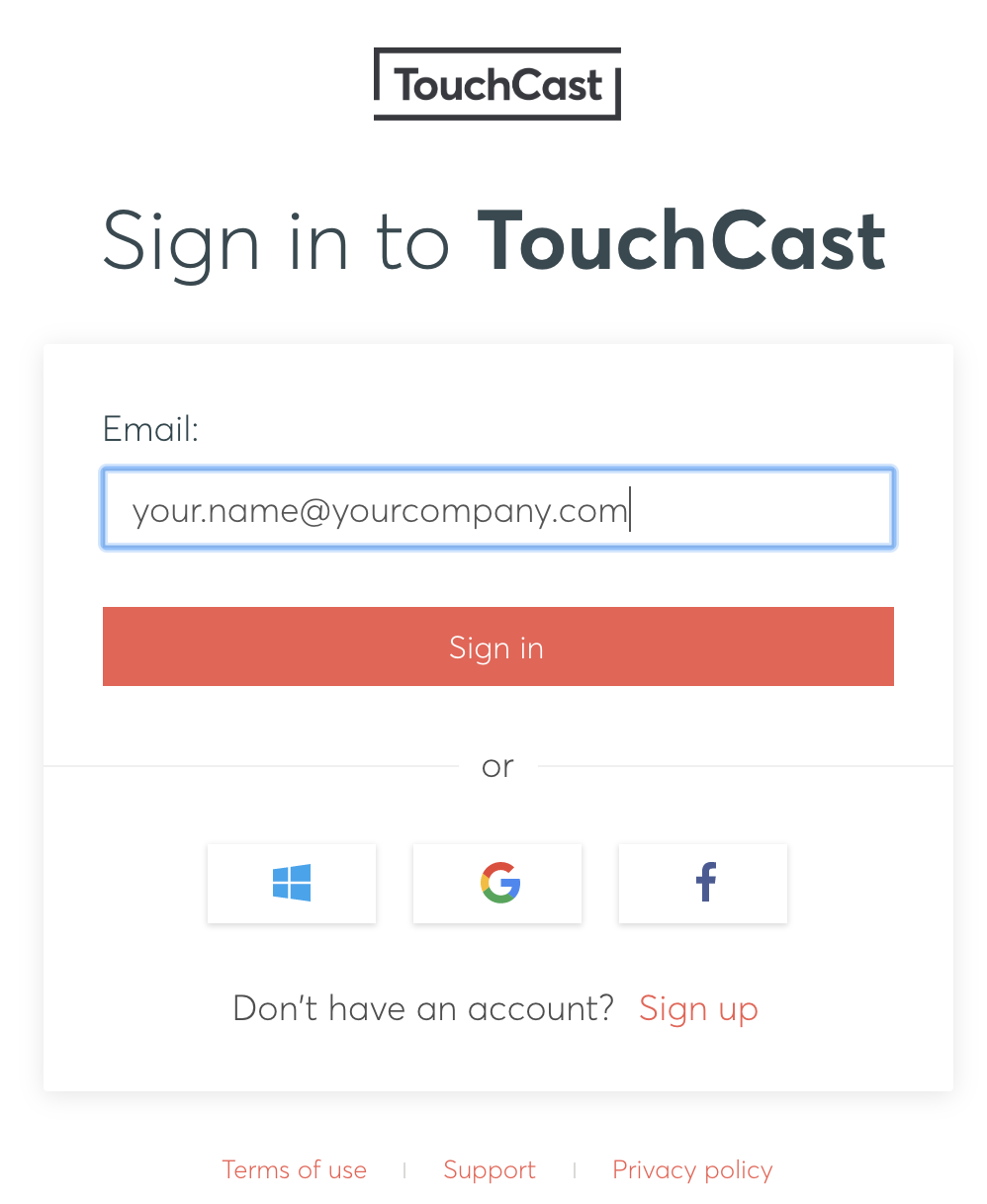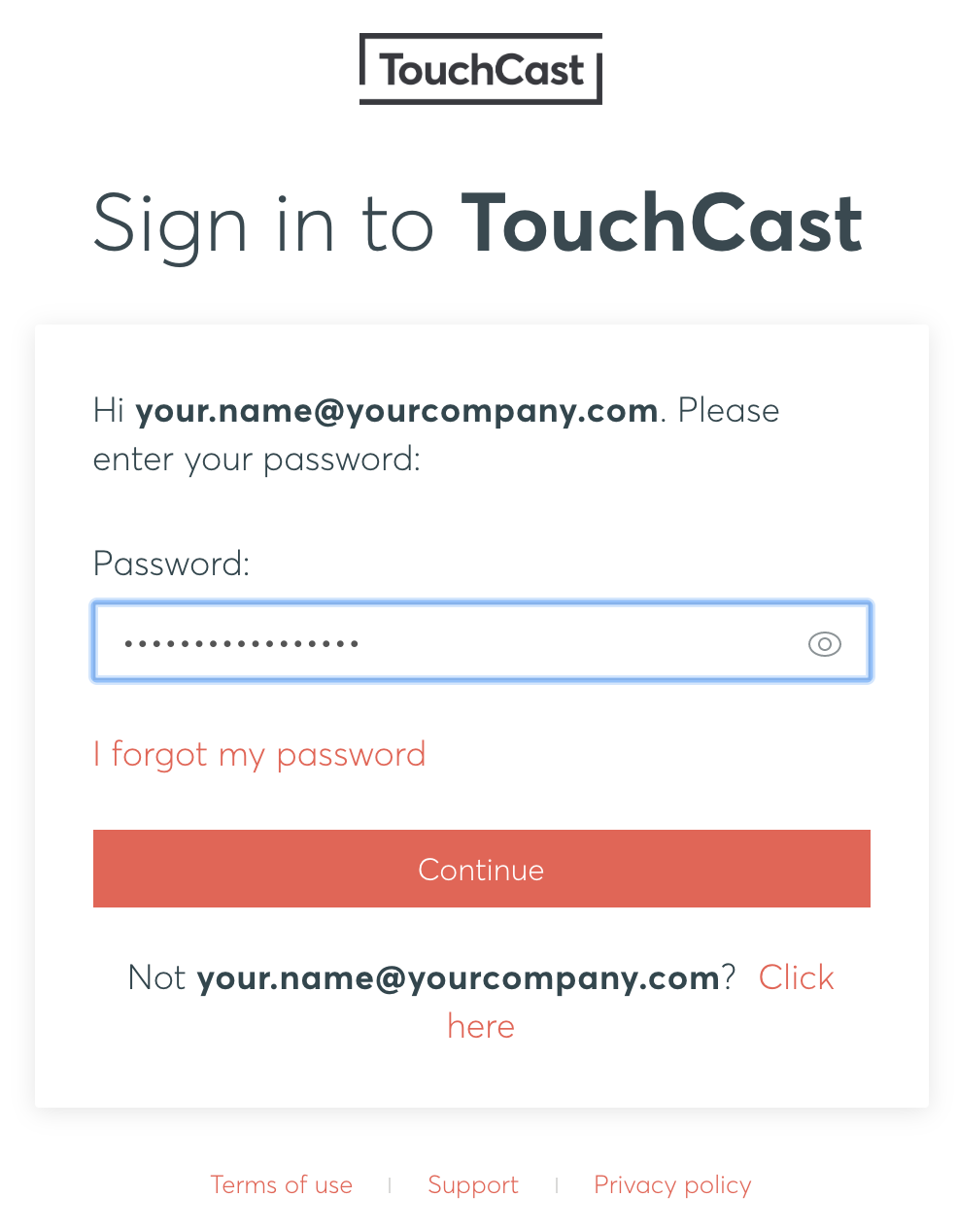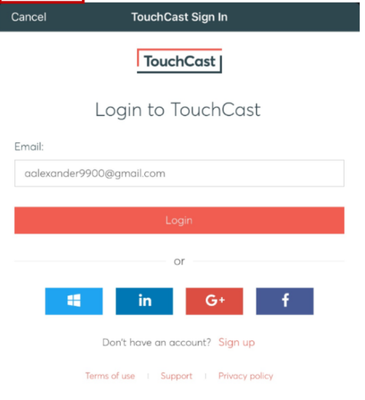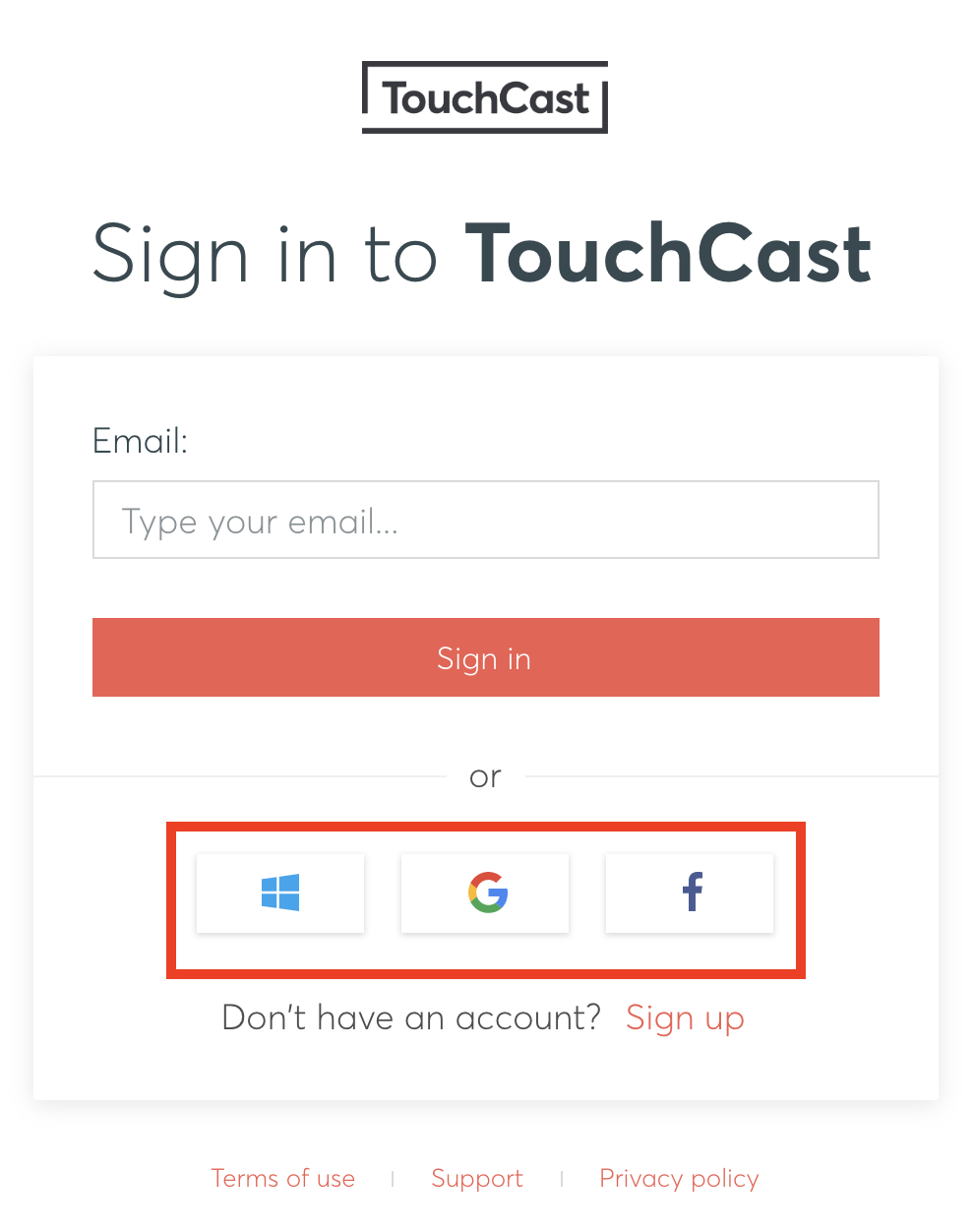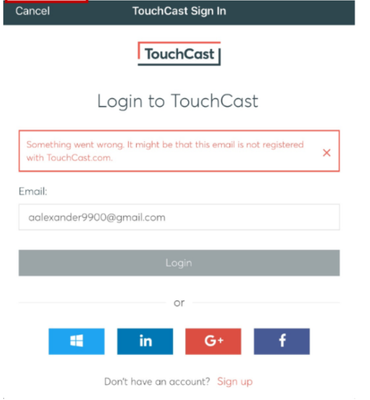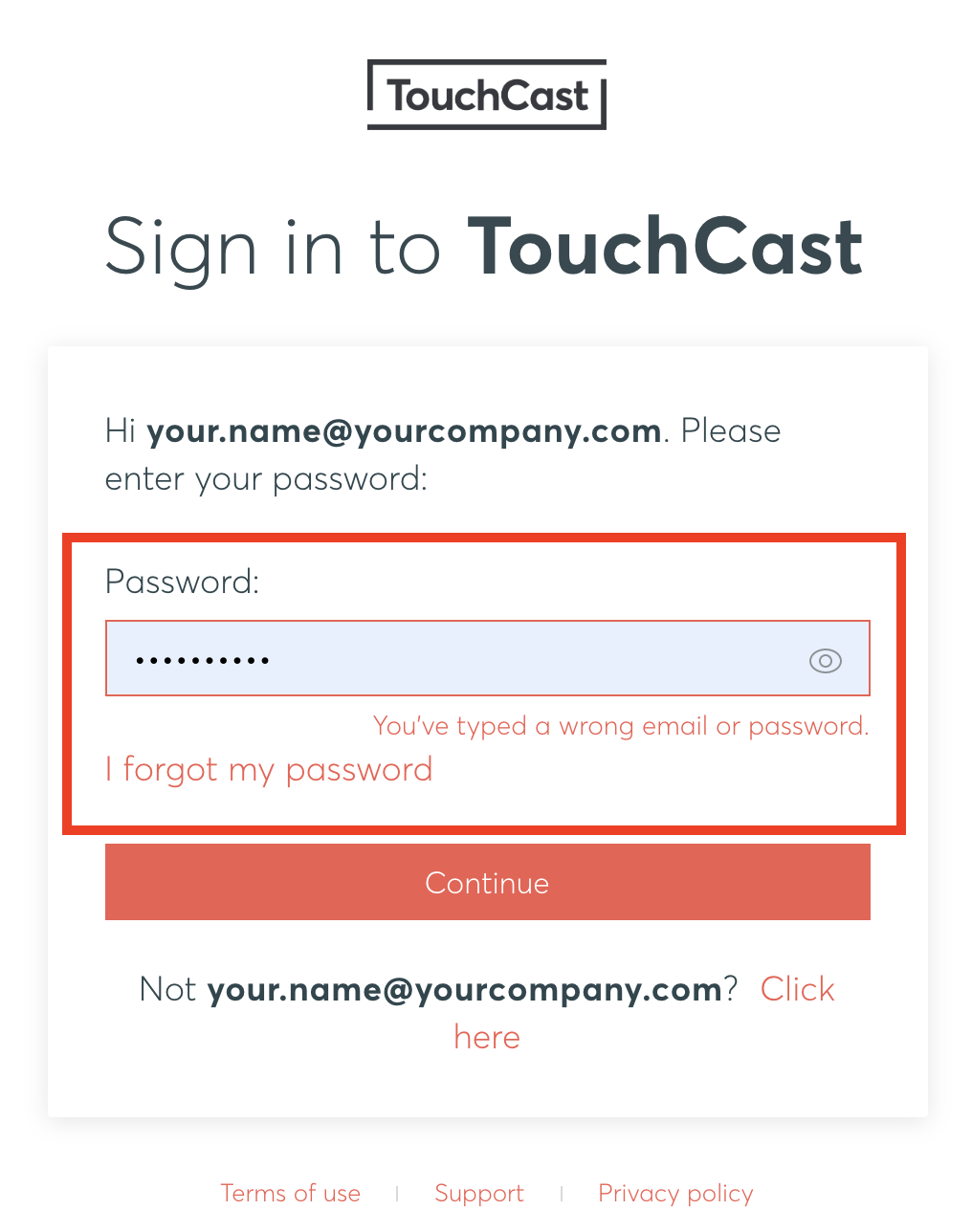1. Application Sign on Process
If This guide assumes you have a TouchCast account ID (your email address), enter it in the Email field and click the Login button. The Password entry screen will displaycreated your TouchCast account.
If you haven't signed up for an account yet, please visit this page: TouchCast Fabric Portal : Creating a new account/wiki/spaces/CS/pages/551714869 for steps on how to do so.
1. Application Sign on Process
On your chosen device open a new browser tab and navigate to https://touchcast.com and select the Sign in button at the top right.
Enter your email in the 'email' field and click the Sign in button. The Password entry screen will display.
.
Alternatively, users can select the Login with Google or Microsoft option and log in using their credentials.
The Password entry screen will display where you will enter the password associated with this TouchCast account.
2. Incorrect or Invalid E-mail Address
If the email address or password entered has not been set up as a TouchCast Account is not recognised (either no account or incorrectly entered), the following screen displays:
Check the email address entered or Sign up for a TouchCast account if this error message pops upand password entered or contact us at support.touchcast.com to assist.
Note: If you don't remember your password or e-mail that you signed up with, see TouchCast Fabric Portal: Account Management - Forgotten Password Recovery Process for steps on how to change your password.
...