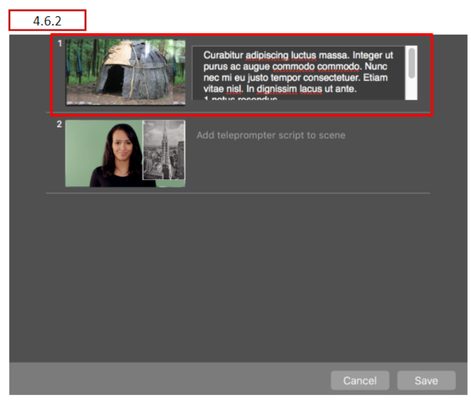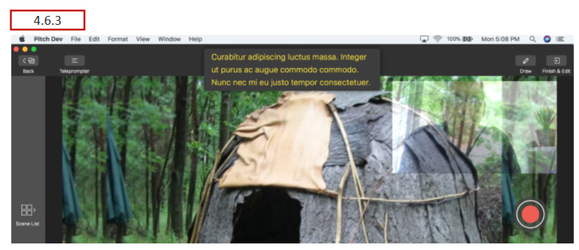...
This method is useful for revising the teleprompter script for a specific scene and when you want to see the scene contents in a larger format to determine what points to include in the script.
Enter Teleprompter Script Into Special Window
The other method to enter and edit Teleprompter Script is to click the Teleprompter button located above the scene viewing area.
A window opens which lists all scenes defined for the presentations (in a scrollable list). The script for any scene can be entered or revised. After all script revisions for the presentation have been made, click the Save button located at the bottom of the list.
This method is useful for developing teleprompter script which needs to be coordinated between scenes. You can see points made in other scenes’ scripts and use copy and paste function to move script text.
4.6.3 Viewing Teleprompter Script During Recording
During the Pitch mode, the teleprompter will display text associated with scenes as they are recorded. The script will appear below the scene so the presenter can maintain eye contact with the audience. The teleprompter can be manually turned off using the Teleprompter toggle button. The teleprompter script appears as semi-transparent text because it is not displayed in the presentation (it is not recorded as a layer of the recorded presentation.)
If the script is longer than what can display in a few lines, the text will scroll through the display field. The speed at which the Teleprompter Script scrolls is controlled by the setting of the Scroll Speed control. A scroll setting of 100% is an average reading speed.