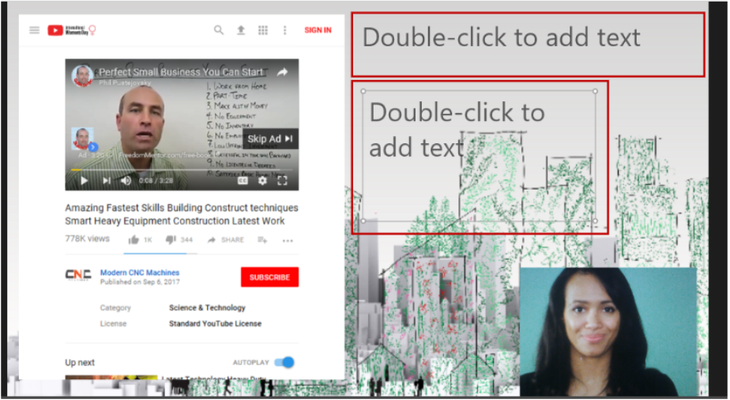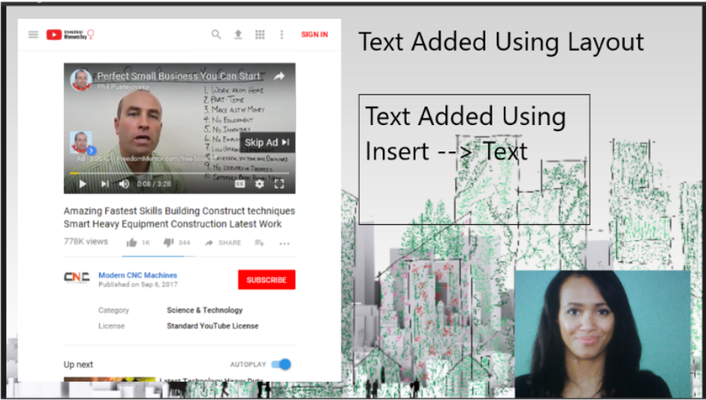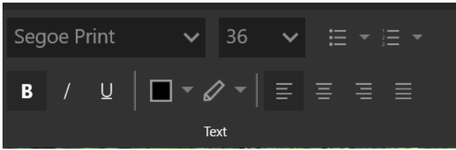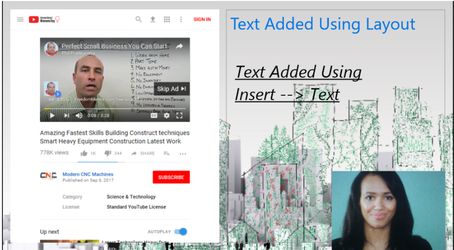TouchCast Pitch Windows: Adding Text Objects
Text objects, such as titles and labels, can be inserted as objects into an existing Pitch presentation scene either by selecting the scene in the Scene List and clicking Insert → Text or by selecting the Text icon on a Scene Layout, The end result will be the same but the interface is a bit different. Both methods are used in the example shown below.
The top text entry field was created by clicking a text icon on the layout. A text object box (containing the prompt phrase: Double-click to add text) is placed at the top of the scene area. The text can be entered there and moved as necessary.
The lower text field was added using the Insert → Text approach. A text object box (containing the prompt phrase: Double-click to add text) is placed in the middle of the scene area (inside a container). The text can be entered there and moved as necessary.
The text is entered by typing directly in the box provided.
Click and drag the object window to position it. Click any corner of the object window to change its size.
A collection of text formatting options displays on the sub-menu to modify the color, background, font and size of the text using a ‘picker’ palette (text color and background) or drop down list (font and size). Additionally, Bold, Italics, and Justification options can be selected.