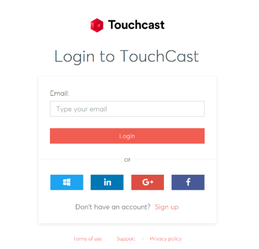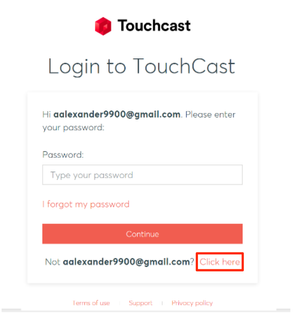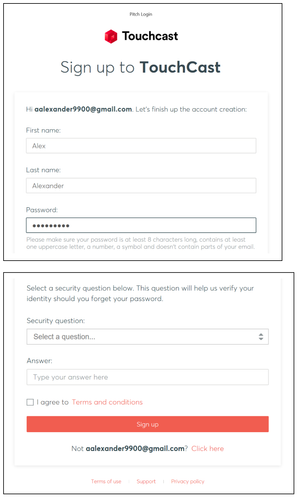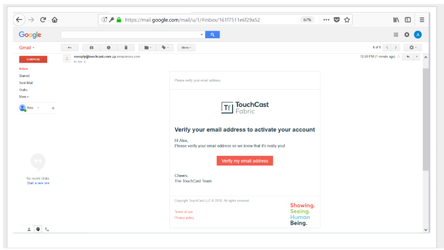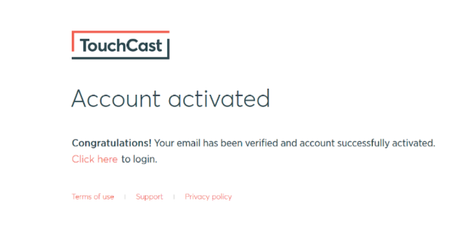TouchCast Pitch Windows: Creating an account and Logging into Pitch for the First Time
During your first use of Pitch or if you logged out after your last Pitch session you will need to log in to Pitch using your account ID and password
Logging In With a TouchCast Account.
1.If you have previously established a TouchCast account (email address is used as the account identifier), enter that email address in the Email entry field and click the Login button. You can also login using your Google or Facebook login credentials.
2. If you have not previously established a TouchCast account, click the Sign up link.
3. If you would like to view the TouchCast Terms of Use, click the Terms of use link located below the sign on fields.
4. If you would like to obtain general TouchCast support information, click the Support link located below the sign on fields.
5. If you would like to review the TouchCast Privacy Policy, click the Privacy policy link located below the sign on fields.
Establishing a New TouchCast Account
All TouchCast products share a common account management process and shared database. Once your establish a TouchCast account to use the Pitch, you can use that Account to use other TouchCast products.
Clicking the Sign up option displays the first screen of the process (shown below) where the user enters their email address and clicks the Continue button.
If you realize that you already have an account, you can click the Click here to sign in link to return to the Login screen.
Once the email address to be used for the new TouchCast account has been entered and the Sign up button clicked, a page for entering basic credentials will be displayed.
The information required to create a TouchCast account:
- First Name
- Last Name
- Password - Passwords must be at least 8 characters long, contains at least one uppercase letter, a number, a symbol and doesn’t contain parts of the email address. TouchCast passwords are case sensitive. Example: #Rusty123
- Security Question (selected from list) and answer to the selected question
- Checkbox to indicate agreement with the TouchCast Terms of Use
Clicking the Sign up button, triggers validation of the email address and other required information. If the email address has previously been used to register in TouchCast, the user will be notified.
The next step in the account creation process is for TouchCast to send the user an email (to the email account used to create the account).
The registering user clicks the Verify my email address button contained in the email to verify that they indeed own the email address. TouchCast will then activate the account and send the following screen which includes a link to the login screen.
Congratulations! From this point on, use the Account ID (email address) and the password you selected to login and begin working with Pitch.