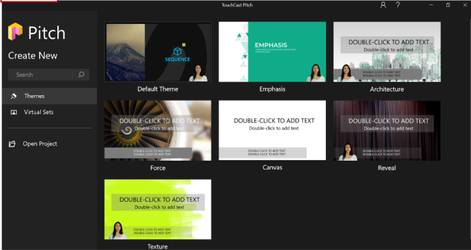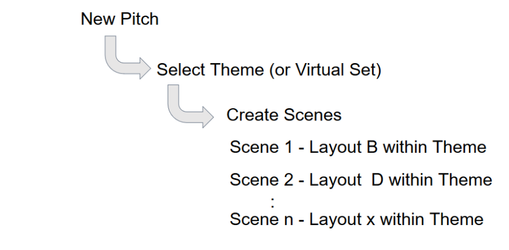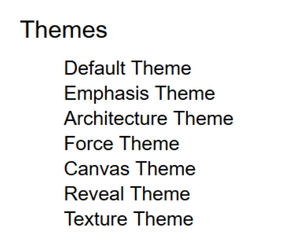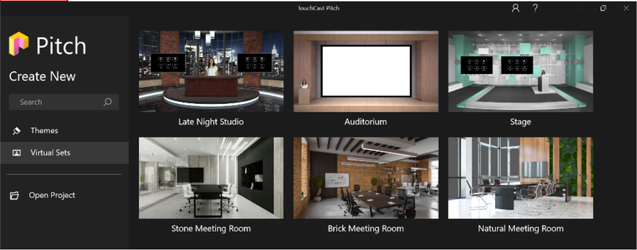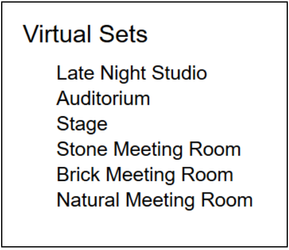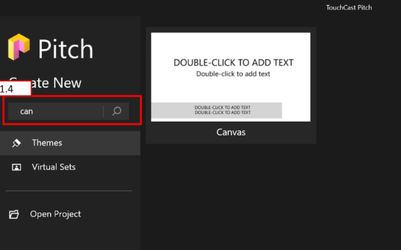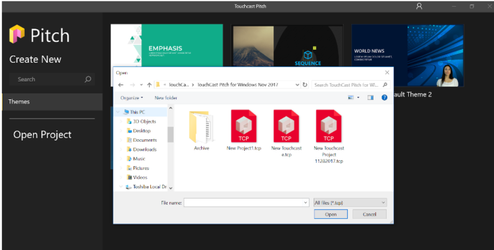TouchCast Pitch Windows: Creating or Opening a New Pitch Project
After completing sign in, the Pitch Project screen providing these options displays:
- Create a new Pitch project
- Search for Themes or Virtual Sets by name
- Open an existing Pitch project
General Information About Themes and Virtual Sets
The relationships between Pitch (presentations), Pitch scenes, Themes, and Theme Layouts are important to understand. The two diagrams presented below should help.
A Pitch Theme provides a Scene background and a set of Scene Layouts representing common object positioning patterns for that theme. |
A Pitch Virtual Set is a specialized Pitch Theme. Virtual Sets provide backgrounds and Scene Layouts associated with formal presentations and broadcast studios, e.g., auditorium, late night talk show, etc. This first diagram illustrates the relationships: |
...and here are the rules summarized.
It’s important to remember that Pitch Themes (and their Layouts) still allow authors to customize the interactive components used to suit specific needs.
Create a New Pitch Project - Using a Theme
To create a new Pitch project, select one of the Themes (or Virtual Sets) shown on the Pitch Project Screen. The screen defaults to Theme options, but clicking the Virtual Sets option replaces the Theme options with Virtual Set options for you to select from.
Create New Pitch Project - Virtual Sets
The Virtual Sets are specifically designed for Pitches focused on a presenter in front of an audience. The presenter’s camera feed will be inserted into the set using green screen effects processing. For example, if you plan to record a Pitch to a small group of investors, you may choose one of the meeting room Virtual Sets as the theme but for a comedy sketch, the Late Night Talk Show theme would be more appropriate.
As explained above, select one of the Virtual Sets to create a new Pitch presentation.
The available Virtual Sets are:
Theme / Virtual Set Search
The Pitch Project screen includes a search option which you can use to locate Themes or Virtual Sets by name (or portion of name as shown in the example below where ‘can’ is entered in the search field and the Canvas theme is returned). One of the Theme(s) returned by the search can then be selected to create the new Pitch project.
Open an Existing Pitch Project
Pitch projects often take several sessions to complete and perfect. Opening your existing Pitch Project files will be a routine process for you. Pitch project files (.tcp files) can be stored on your device or other locations you can access to Save/Retrieve.
Click on the project file you wish to open and Pitch will place you in Prepare Mode with that project ready for you to work with.