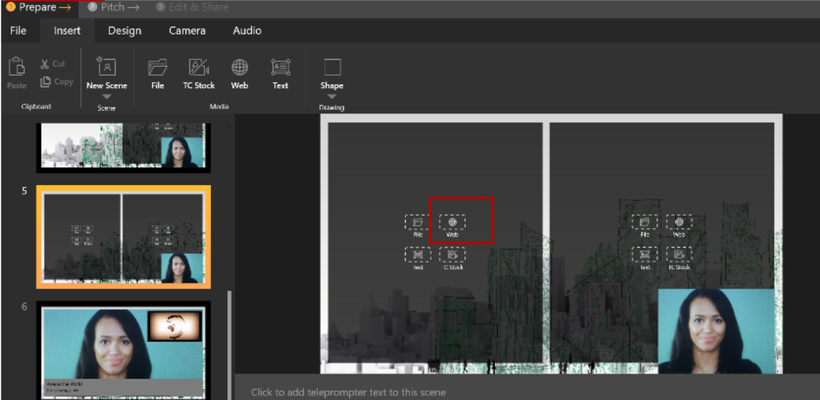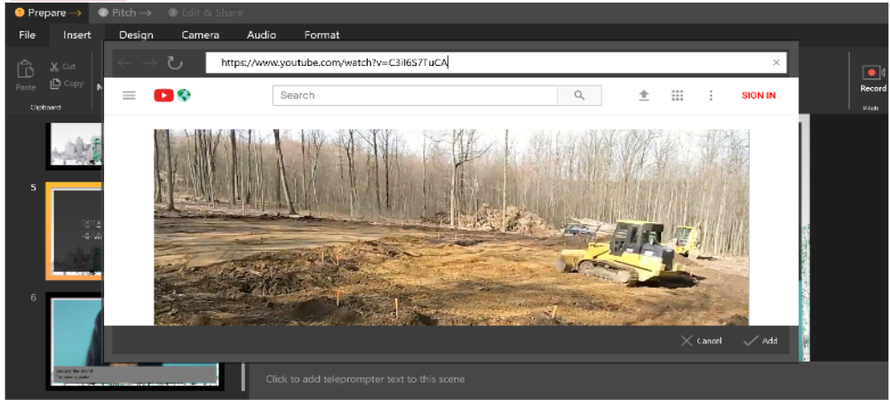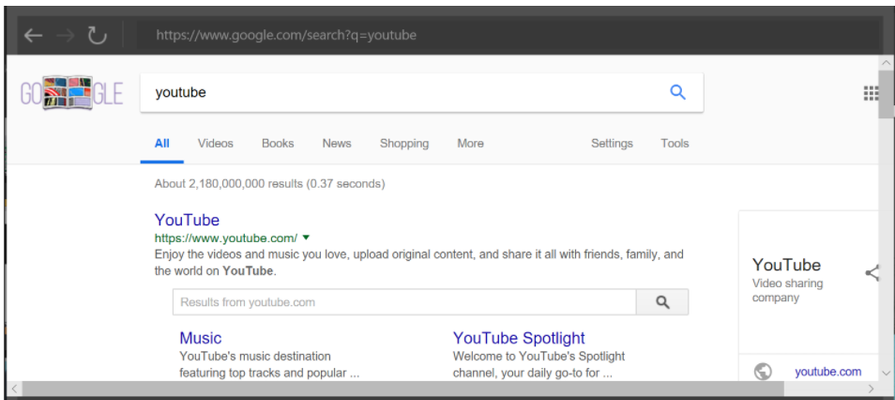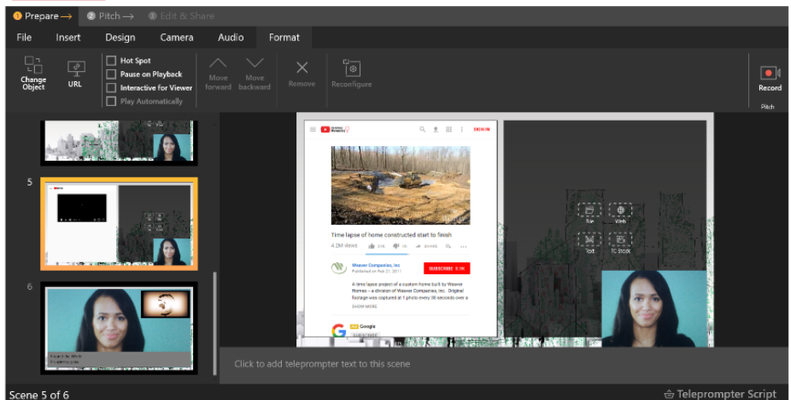TouchCast Pitch Windows: Adding Web Objects
Web objects such as websites can be inserted as objects into an existing presentation scene by either selecting the scene in the Scene List and clicking Insert → Web by clicking the icon of a web object already placed on a Theme Layout (as shown in the example below). Either method follows the same process and provides the same results. This method is being used to demonstrate how Theme Layouts can help you manage space.
A popup window prompts the author to enter or paste the URL of the website to be added to the scene. Pitch allows the site to be searched using browser features and will show any recently visited websites. You may also search for key terms using the address bar. To search for a keyword or phrase, simply type the query into the address bar and hit enter. The query will result in a google search.
In the example below, the phrase ‘youtube’ was entered. The Google search returned the YouTube.com website along with a list of recent searches. Select the the website or navigate to a specific video, then click the Add button at the lower right corner of the pop up window.
You may also search for key terms using the address bar. To search for a keyword or phrase, simply type the query into the address bar and hit enter. The query will result in a google search.
In the example below, the time lapsed house construction video (a youtube video) will be inserted onto a left side of the Scene. There is still some space for another object on the right side above the camera feed. Another example of how Theme Layouts can help you.