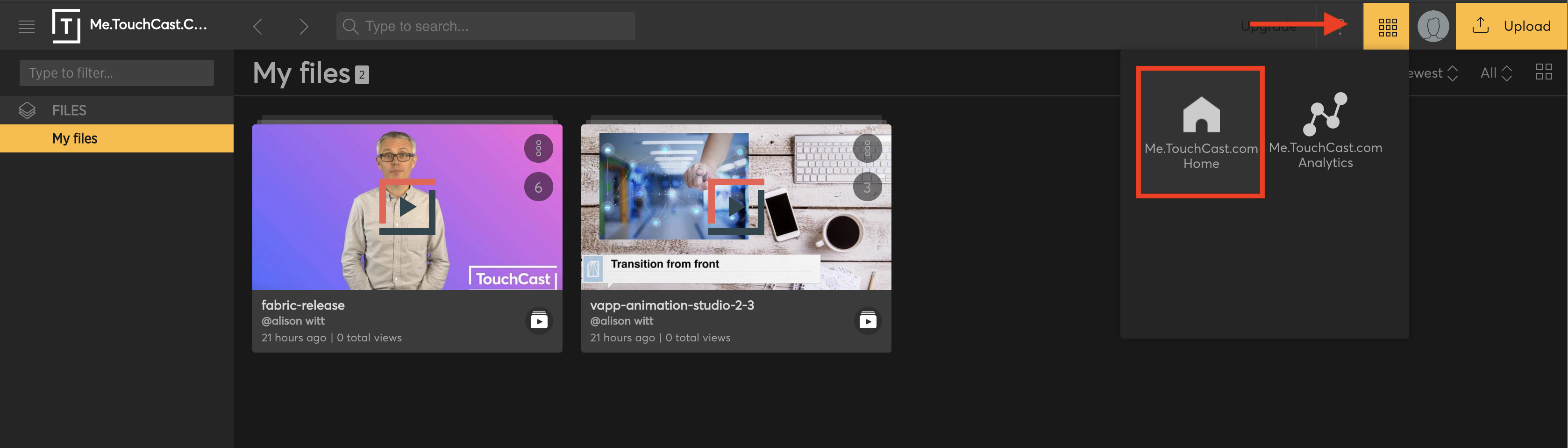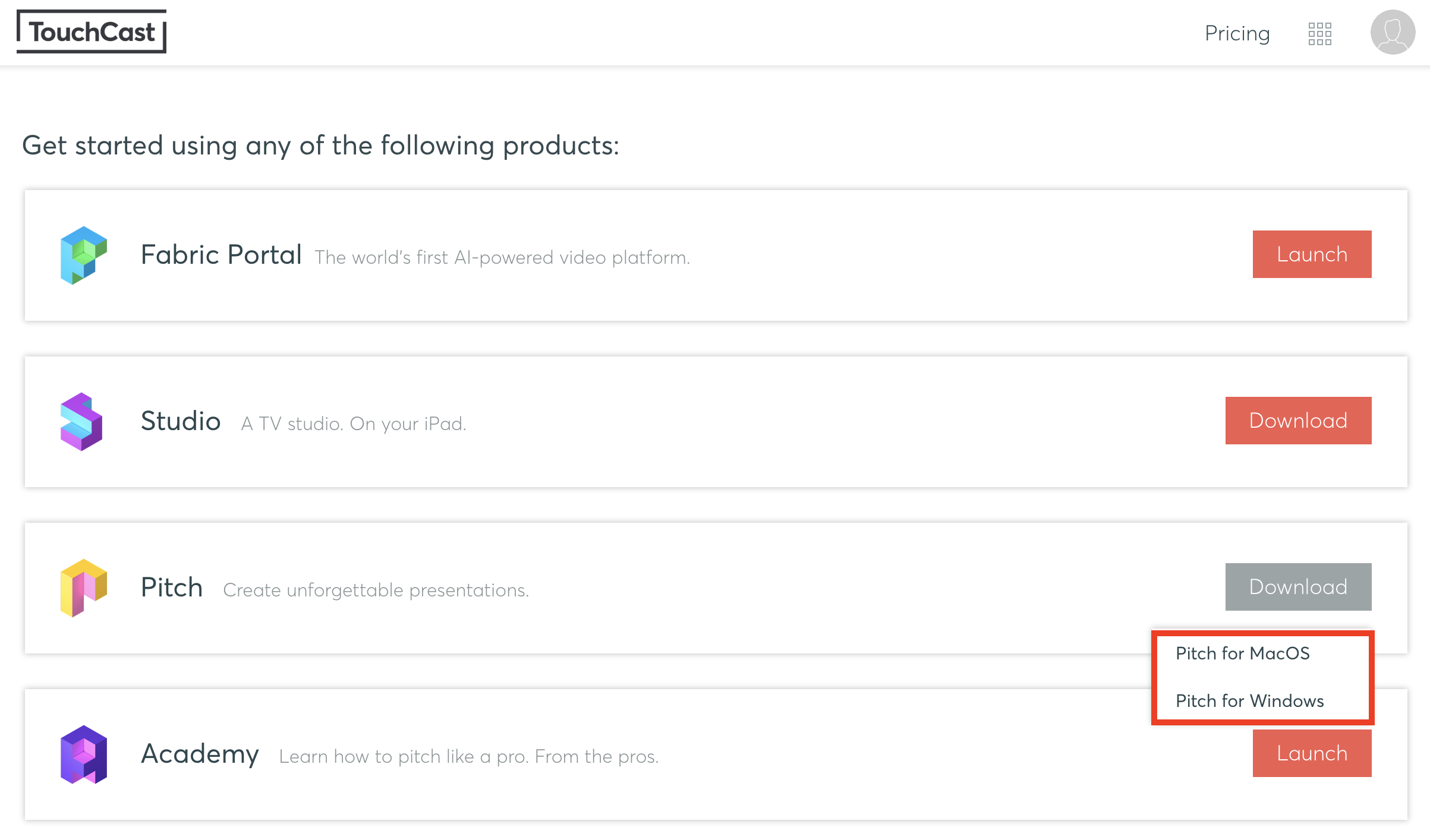TouchCast Fabric Portal: Getting Started & Downloading Apps through Fabric Portal
Introduction:
TouchCast products can be downloaded via the relevant App Store or via the Fabric Portal.
You can create your TouchCast account by following these instructions.
TouchCast Studio
TouchCast Studio is an iPad application and can be downloaded from the Apple App Store, just search for TouchCast Studio and download. When you launch the app, sign in with your TouchCast account.
TouchCast Pitch
TouchCast Pitch for Windows 10 can be installed via the MS Store, just search for TouchCast Pitch and install. When you launch the app, sign in with your TouchCast account.
TouchCast Pitch for Mac OSX can be installed from the App Store, just search for TouchCast Pitch and install. When you launch the app, sign in with your TouchCast account.
Install Apps via the Fabric Portal
As the TouchCast apps are platform dependent (e.g., iOS, Windows, Mac OS), you should sign in to Fabric using the device you intend to install the TouchCast application onto.
Launch Fabric Portal. You can do this by going to https://touchcast.com and selecting 'Sign in'. Once signed in, select the 'Switch to' icon at the top right and choose the home icon.
You will now see the options for products to install.
Please note: For business and enterprise customers the TouchCast applications available for download will only appear on this page if your Organization or Department administrator has invited you to use the application.
All app downloads are performed by redirecting you to the relevant App Store
For enterprise customers with a large install base, the apps will be distributed centrally by your technical teams. Please contact your touchcast representative for more information.