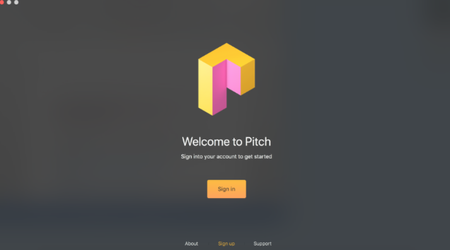TouchCast Pitch MacOS : Initiating a Pitch Session and Logging in
Start Pitch Application
To initiate a Pitch session, locate the TouchCast Pitch application in the Applications List or on the Dock tray if it has been ‘pinned’ to the Dock already (as shown below).
Pitch Log in
During your first use of Pitch or if you logged out after your last Pitch session you will need to log in to Pitch using your account ID and password.
The steps which follow explain the Login process for new Pitch users and those who have not logged in using that device previously.
If you previously have established a TouchCast account (email address is used as the account identifier), enter that email address in the Email entry field and click the Login button. You can also login using your Google or Facebook login credentials.
- If you have not previously established a TouchCast account, click the Sign up link.
- If you would like to view the TouchCast Terms of Use, click the Terms of use link located below the sign on fields.
- If you would like to obtain general TouchCast support information, click the Support link located below the sign on fields.
- If you would like to review the TouchCast Privacy Policy, click the Privacy policy link located below the sign on fields.