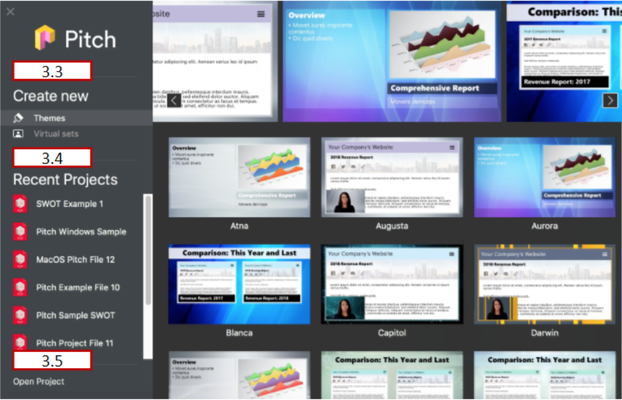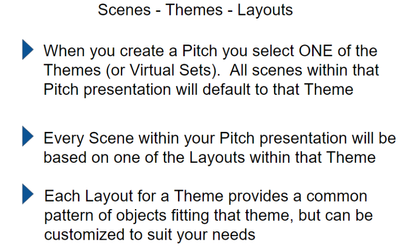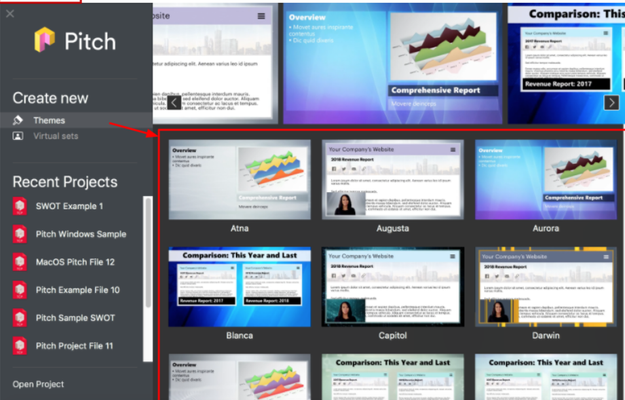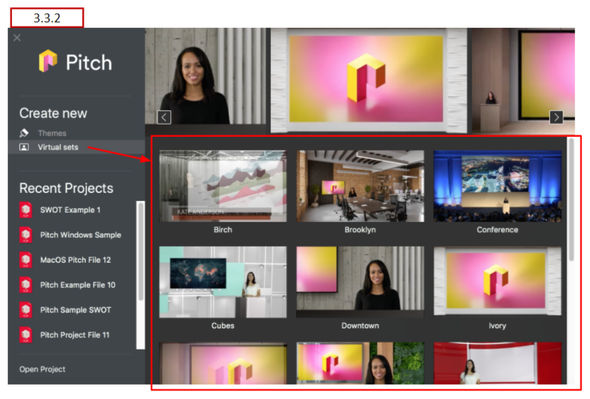TouchCast Pitch MacOS : Creating and Managing Pitch Projects
General - Pitch Main Menu Screen
After completing sign in, the Pitch Main Menu screen displays, providing the following options:
- Create new - create a new Pitch project
- Recent Projects - open a recent Pitch project (listed)
- Open project - open an existing Pitch project located on your device or other location
A rolling display of the currently-selected option (Themes, Virtual Sets) is displayed in the top portion of the Main Menu screen. Themes can be selected by clicking them from the display.
General Information About Themes and Virtual Sets
The relationships between Pitch (presentations), Pitch scenes and Themes, and Theme Layouts are important to understand. The two diagrams presented below should help.
A Pitch Theme provides a Scene background and a set of Scene Layouts representing common object positioning patterns for that theme. |
A Pitch Virtual Set is a specialized Pitch Theme. Virtual Sets provide backgrounds and Scene Layouts associated with formal presentations and broadcast studios, e.g., auditorium, meeting room, etc. |
A Pitch Smart Template is a specialized Pitch Theme. The Smart Templates are specifically designed for Pitches used for routine project activities and contain scene layouts specific to the template purpose. Note: Smart Templates are an organization option. |
It’s important to remember that Pitch Themes (and their Layouts) still allow you to customize
the interactive components used to suit specific needs.
3.3 Create a New Pitch Project
To create a new Pitch project, select one of the Themes or Virtual Sets shown on the Pitch Main Menu screen. The screen defaults to Theme options, but clicking the Virtual Sets button replaces the Theme options with Virtual Set options for you to select from.
3.3.1 Theme
Themes provide you with a selection of scene layout patterns applicable to common types of presentations. Each Theme has its own set of scene layout selections. In addition to object placement, theme scenes may also provide title banner selections. Section 4.5 presents additional information about Theme selection as the New Scene option is explained.
The available Themes are:
Themes Atna Augusta Aurora Blanca Capital Darwin | Grizzly Hubbard Hunter Jackson Morgan Shasta |
3.3.2 Virtual Sets
Virtual Sets are specifically designed for Pitches focused on a presenter in front of an audience (live or virtual). The presenter’s camera feed will be inserted into the set using green screen effects processing. For example, if you plan to record a Pitch to a small group of investors, you may choose one of the meeting room Virtual Sets as the theme but for a comedy sketch, the Late Night Talk Show theme would be more appropriate.
Click on the project file you wish to open and Pitch will place you in Prepare Mode with that project.
The available Virtual Sets are:
Virtual Sets Lecture Cubes Ivory Studio Birch Wood Newsroom |
3.3.3 Smart Templates
Smart Templates are an organization-specific option. If included in the menu, the templates help you create common presentations, e.g., project charter, status report, etc.
3.4 Open a Recent Pitch Project
The Recent Projects option lists the projects you have recently worked with.
Pitch projects often take several sessions to complete and perfect. Pitch project files (.tcp files) can be stored on your device or other locations you can access to Save/Retrieve. Opening your existing Pitch Project files will be a routine process for you and to make this easier, the Pitch Main Menu screen lists the last five project files you have worked with. Click any of the listed projects and Pitch will place you in Prepare Mode with that project.
3.5 Open an Existing Pitch Project
The Open Project option is another way to open Pitch projects including projects you have not recently worked with. Navigate to where the project file is stored as shown below.
Click on the project file you wish to open and Pitch will place you in Prepare Mode with that project.