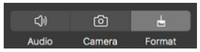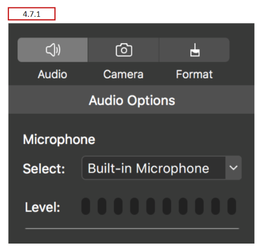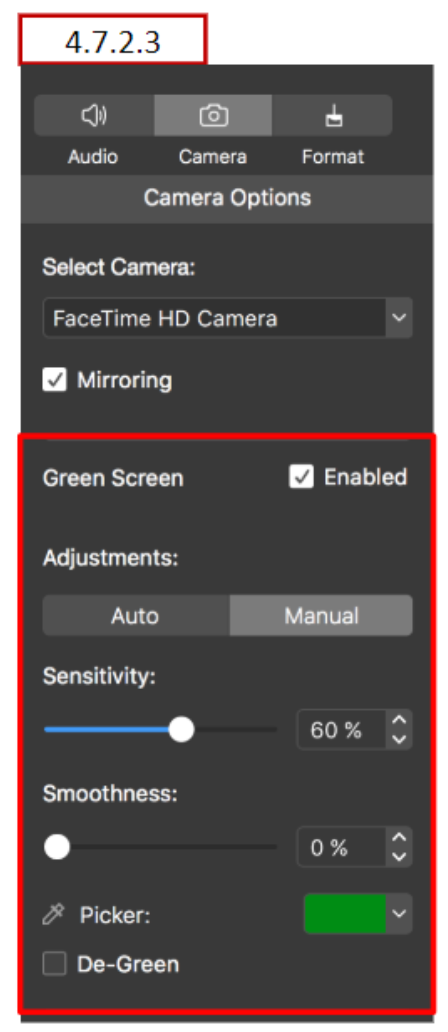TouchCast Pitch MacOS : Settings
Settings
The Settings options control:
- Audio settings
- Camera settings
- Object format settings
Audio Settings
The Audio options are used to control which device microphone is to be used to capture the voice of the presenter or other sounds and how the volume should be set during recording activities.
The Audio menu option are organized as follows:
- Select Microphone
- Level
Select Microphone
The microphone built in (or otherwise connected) to the device which should be used to record is selected using this option. For example, the device in this example has a built in microphone so only one option is available.
Level
The Level Control setting is used to adjust the record volume from the microphone. It can be adjusted using 10 setting stops. The lowest setting mutes the audio, the highest setting makes the audio recording very loud. You should test the gain setting prior to recording.
Camera Settings
The Camera options are used to control which device camera is to be used to capture the presenter during recording and how it should appear in relation to other objects.
The Camera menu option are organized as follows:
- Select Camera
- Mirroring
- Greenscreen
Select Camera
The camera built in (or otherwise connected) to the device which should be used to record (Pitch Mode) is selected using this option. For example, the device in this example has only one camera.
Mirroring
When filming yourself facing the device's camera, the image is automatically reversed, meaning any text in the shot will be back to front.
Color Keying (also known as chroma key, green screen or blue screen) is a special effect technique which allows a specific color to be removed from the camera view. The remaining image (e.g., the subject) can then be superimposed over another color, image, or video. The color removed is usually the background behind the presenter (typically a flat, evenly lit green or blue screen like that used by the weather forecaster at your local news station). Select the color to remove, and select the background color, image, or video which will be used to substitute for the removed color.