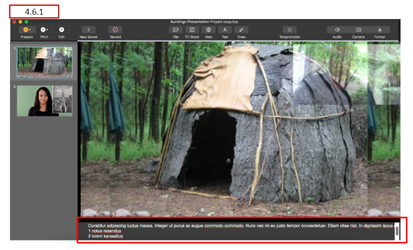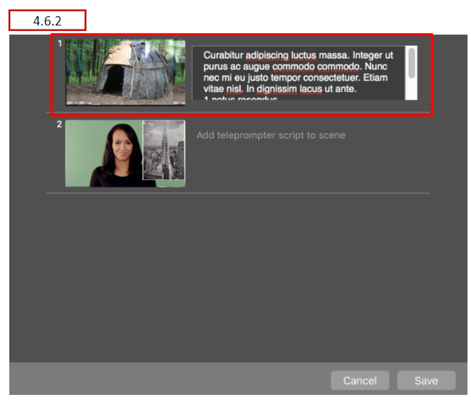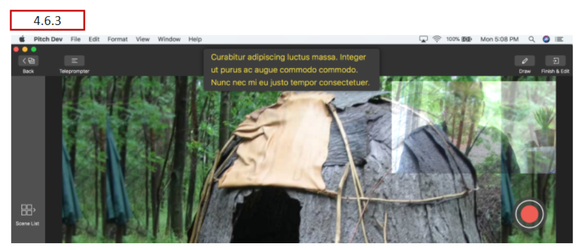TouchCast Pitch MacOS : Teleprompter Script
Teleprompter Script
The Pitch Teleprompter Script allows you to capture notes, script and other information associated with a scene so that it can be referred to when that scene of the presentation is being recorded. The Teleprompter Script (text) displays during recording activities and remains linked to the scene during editing.
There are two ways to create and edit teleprompter script text.
Enter Teleprompter Script Into Area Below Scene
One way to enter and edit Teleprompter Script is to enter / revise it using the field located beneath the scene view as shown above. Click on the teleprompter script field and begin entering text. A best practice is to break script into shorter paragraphs to make it easier to follow as you present. Also, Teleprompter Script should be written as if you were talking, not as a formal document. This way it sounds natural to your audience.
This method is useful for revising the teleprompter script for a specific scene and when you want to see the scene contents in a larger format to determine what points to include in the script.
Enter Teleprompter Script Into Special Window
The other method to enter and edit Teleprompter Script is to click the Teleprompter button located above the scene viewing area.
A window opens which lists all scenes defined for the presentations (in a scrollable list). The script for any scene can be entered or revised. After all script revisions for the presentation have been made, click the Save button located at the bottom of the list.
This method is useful for developing teleprompter script which needs to be coordinated between scenes. You can see points made in other scenes’ scripts and use copy and paste function to move script text.
4.6.3 Viewing Teleprompter Script During Recording
During the Pitch mode, the teleprompter will display text associated with scenes as they are recorded. The script will appear below the scene so the presenter can maintain eye contact with the audience. The teleprompter can be manually turned off using the Teleprompter toggle button. The teleprompter script appears as semi-transparent text because it is not displayed in the presentation (it is not recorded as a layer of the recorded presentation.)
If the script is longer than what can display in a few lines, the text will scroll through the display field. The speed at which the Teleprompter Script scrolls is controlled by the setting of the Scroll Speed control. A scroll setting of 100% is an average reading speed.