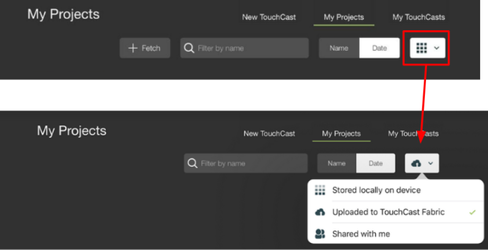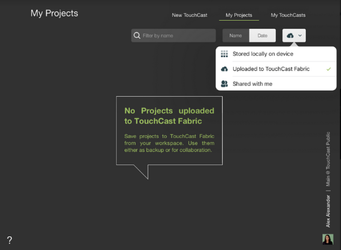TouchCast Studio: Utilizing the "My Projects" Filter
Using the ‘My Projects’ Filter to Control Which Project Files Are Listed
Tap the filter icon located at the right of the filter menu (highlighted below) to open a list of three options controlling which project files are listed on the My Projects screen.
In addition to being able to filter project files by name or date, you can list only projects meeting the following criteria:
Stored locally on device - (default) This option includes all project files currently stored locally on the device on the My Projects screen. Tap any of the project file icons to open that project and continue working with it.
Uploaded to TouchCast Fabric - This option includes all project files you have saved to TouchCast Fabric on the My Projects screen. Tap any of the project file icons to modify its privacy settings, rename it, or add a description to it. Also, you can fetch the version currently saved to Fabric back to your device if necessary (e.g., you accidentally deleted its local version from your workspace).
Shared with me - This option includes all project files which others have saved to Fabric and ‘shared’ with you (using the sharing options). You will be able to fetch these project files to your local device and work with it (this will be your copy of the project and not affected by changes others may make to their local copy of the project).
If no files meet the selected option, the screen will display a message like the following (in this example, no projects have been saved to Fabric).