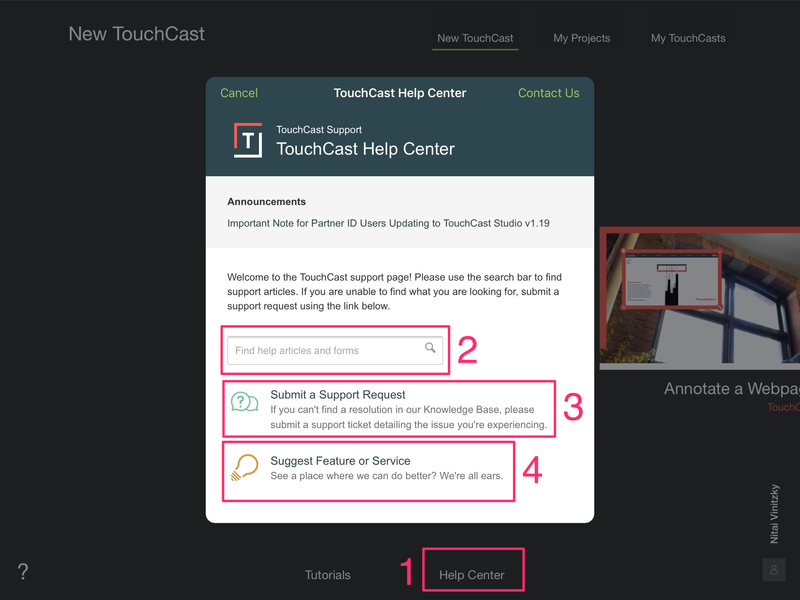We have updated our TouchCast Help Center and knowledge base in version 1.19.3. This can now be accessed from the TouchCast Studio App's home screen.
- To access the help center, navigate to the Studio home page, and tap 'Help Center.'
- You can freely search the knowledge base for a particular subject. Articles will auto-populate based on specific words input in the search field. Updated announcements will be posted at the top of the page.
- If you're unable to find an answer to your query, tap 'Submit a Support Request’ to contact our help desk team. Be as detailed as possible in your request, providing as much information up front. This will allow for the quickest possible resolution to your issue.
- You may also suggest a feature or service by tapping 'Suggest feature or service' at the bottom of the page.
Additional Information: Contact Us is akin to "Submit a Support Request" and will connect you to support via your e-mail. We recommend using the "Submit a Support Request" for the best possible support since it will prompt for more detailed information.
Additionally, you are not obligated to "Login" to the support center, but if you do elect to do so, you will be able to monitor the status of your ticket directly from the service portal.
Important note for users with older iPads:
The new 1.19.x version of TouchCast requirements will leave some older iPad owners without the ability to update to the newest version of the application. The following list of iPads will be able to update to iOS 10:
- 12.9-inch iPad Pro (first-generation)
- 12.9-inch iPad Pro (second-generation)
- 9.7-inch iPad Pro
- 10.5-inch iPad Pro
- iPad (fifth-generation)
- iPad Air 2
- iPad Air
- iPad mini 4
- iPad mini 3
- iPad mini 2
If your iPad is not on this list, all of your support requests will need to be done through our web portal at support.touchcast.com. Please do not submit the support request through the application, it will not reach us!
For additional detailed system requirements refer to TouchCast Studio System Requirements .