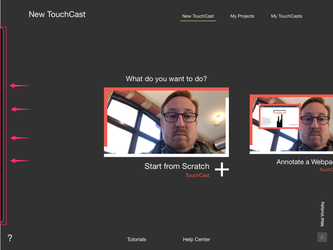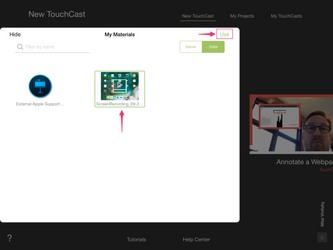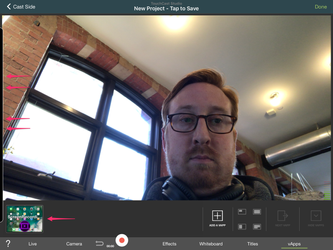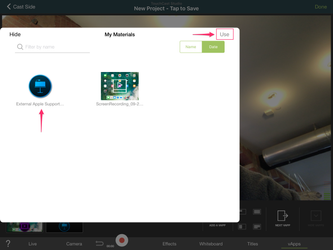"My Materials" is a new feature that allows the user to reuse their images, videos, documents found on their iCloud through the new "Files" feature in iOS 11. This allows the user to access assets from any place in an easily accessible side panel built into the app. To access this feature update your app to version 1.19.4 of Studio in the app store.
Note: To use "My Materials" you'll need to add materials first to a new or existing project. Once added, the materials will always show up in the "My Materials" tab in the Studio app. If you've never added vApps using the File vApp, read this article first: TouchCast Studio: File vApp.
- To access "My Materials" tap on the left side of the screen - or on the thin black panel. This tab will appear on the home screen as well as while you're in prepare mode in app. Once you tap it, the panel will pull out and fill your screen.
2. If you never have added files from the Files vApp, nothing will appear in this tab. However, if you've used assets before, then you will see them appear in this tab. Tap on the asset(s) you wish to add - you can add several at a time if you wish by tapping them. You will see them highlighted by a green boarder. Tap "Use" on the upper right hand corner to add them to your project as a vApp.
3. The file will now appear in your vApp tray at the bottom of the screen. If you wish to access your materials again, you can do so by tapping on the left side of the screen again on the thin black panel.
4. Repeat the same steps as above to add the documents to as vApps to your project. You may hide the panel at any time by tapping "Hide" at the top left corner. If you have numerous files you may also categorize your files by date added or by name. You may also filter by searching on the top left corner of the "My Materials" page.