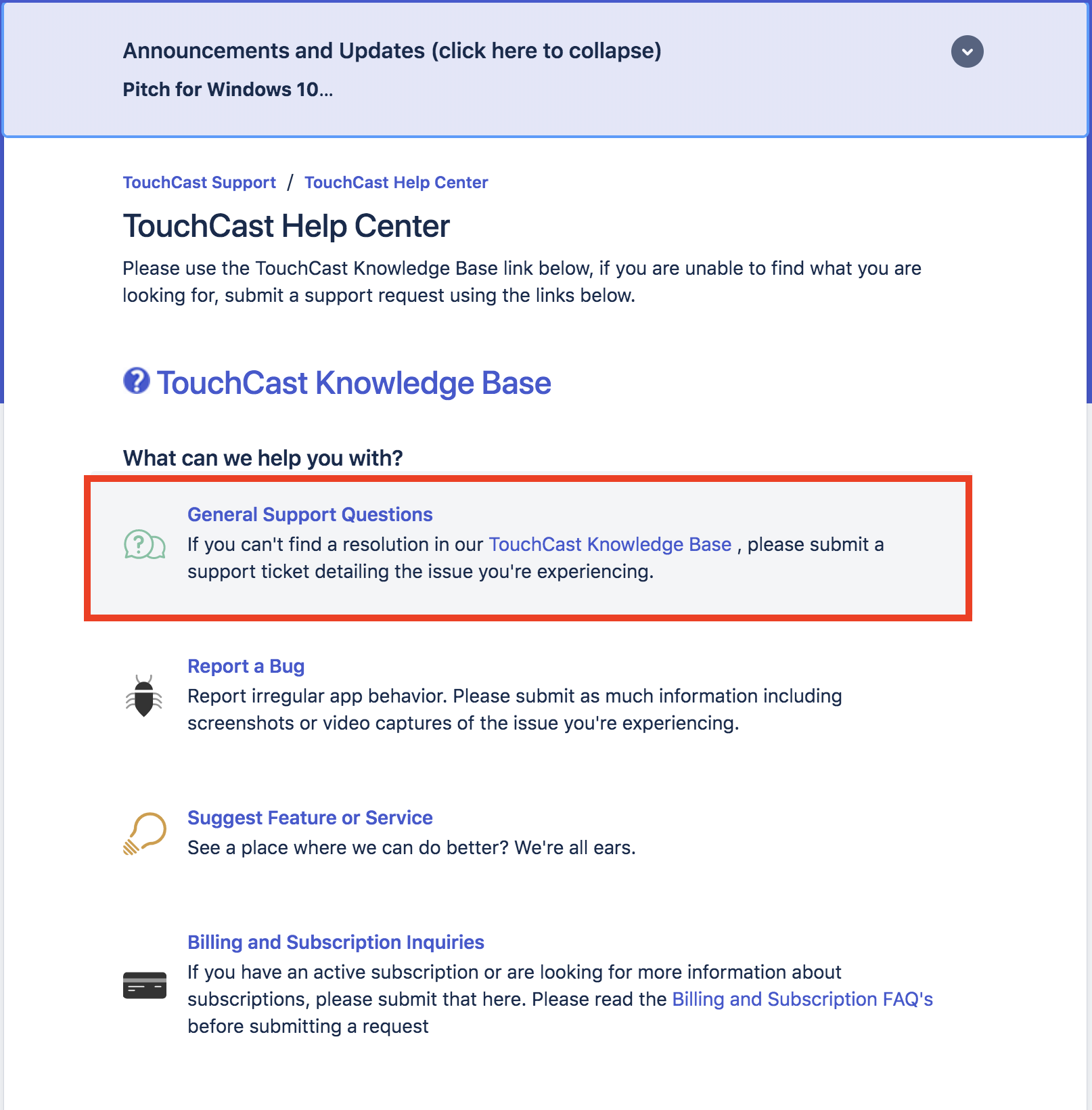Touchcast: Account Management - How to request a temporary password
If you are struggling to reset your password and require a temporary password, please follow the below steps.
Via our support page. https://support.touchcast.com please create a support ticket requesting a temporary password.
Touchcast support team will generate a temporary password and respond in the support ticket.
You will now need to use this temporary password to sign in.
- Go to the Touchcast product you wish to use (Touchcast Studio, Touchcast Pitch or Touchcast Fabric) and select sign in.
- Enter your the email for your account.
- Then enter the temporary password (password will be within the double curly brackets{{ xyz}} ) in the space provided to enter password.Tap on 'Continue' to sign in to the application.
- Next, you will see a password reset screen. Enter the above temporary password in the 'Old password' space and then create a new password of your choice in the 'New Password' space provided.
• Make note that if you have logged in using Google, Microsoft, Facebook or Linkedin then you need to reset password on the social login that you have used. We won’t be able to help you in this case. The only way would be to reset password on your own using the particular social login.