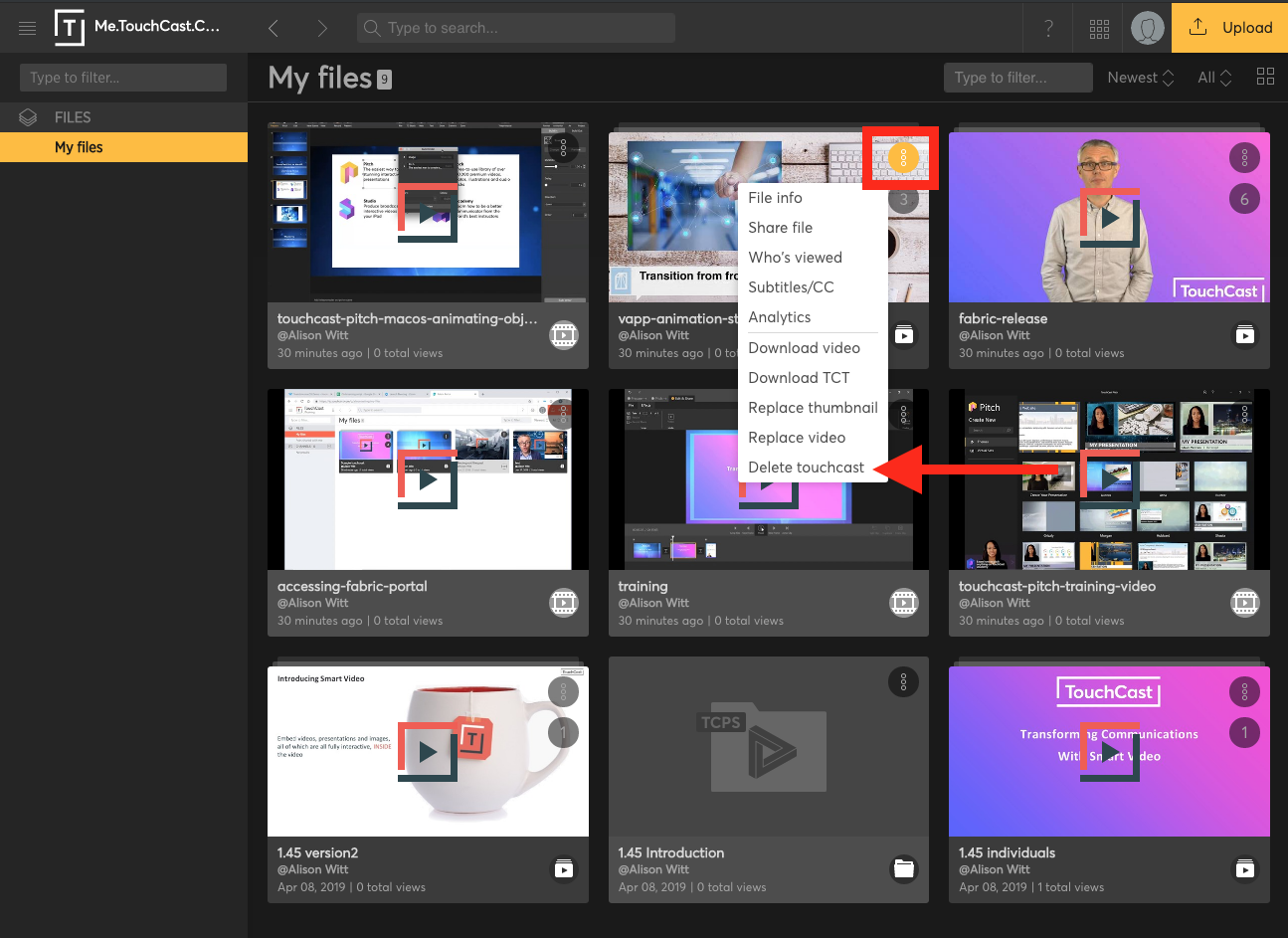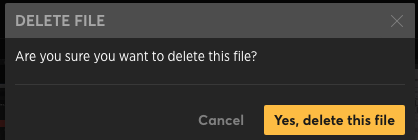/
TouchCast Fabric Portal: Deleting content
TouchCast Fabric Portal: Deleting content
This article will walk you through how to delete content from your Fabric Portal
1.Find the content you'd like to delete in 'My Files' and click on the three dotted icon on the right top side.
2. At the bottom of the pop up menu you will see the option to 'Delete' the content type you have selected. Select this.
3. Once you've selected to 'Delete' you'll be prompted with a delete file verification message. You can cancel if this was a mistake or delete the file permanently by clicking "Yes, delete this file."
Related content
TouchCast Fabric Portal: Browsing 'My Files' in the Fabric Portal
TouchCast Fabric Portal: Browsing 'My Files' in the Fabric Portal
More like this
TouchCast Fabric Portal: Account Management - Delete my Account/Purge Data
TouchCast Fabric Portal: Account Management - Delete my Account/Purge Data
More like this
TouchCast Fabric Portal: Viewing and Editing your File Information in Fabric
TouchCast Fabric Portal: Viewing and Editing your File Information in Fabric
More like this
TouchCast Fabric Portal: Uploading files directly to Fabric Portal
TouchCast Fabric Portal: Uploading files directly to Fabric Portal
More like this
TouchCast Fabric Portal: Sharing a touchcast
TouchCast Fabric Portal: Sharing a touchcast
More like this
TouchCast Fabric Portal: Signing in to Fabric Portal
TouchCast Fabric Portal: Signing in to Fabric Portal
More like this