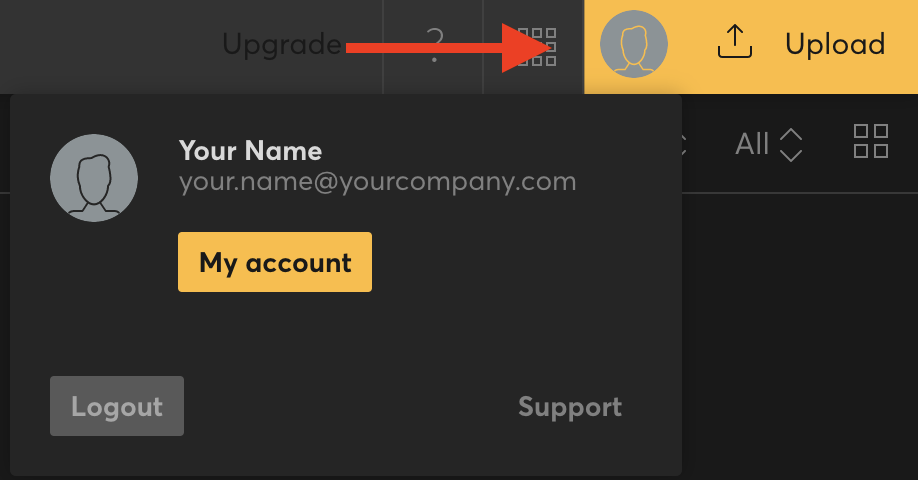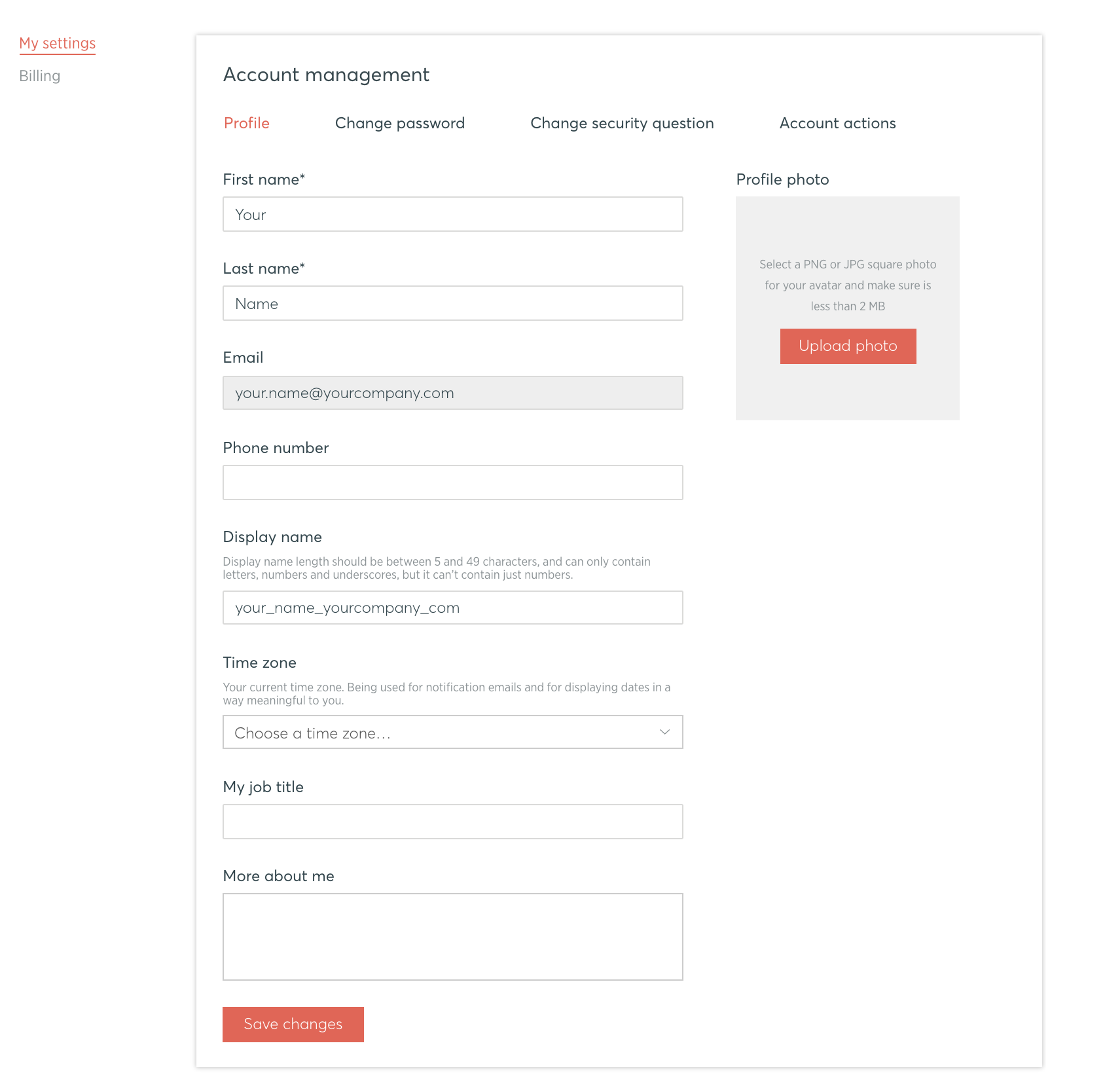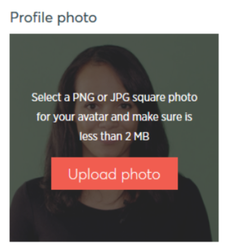TouchCast Fabric Portal: Account Management - My Profile
TouchCast product users (and organization administrators) use the Standard Account Interface to manage their account profile settings and launch (or download) TouchCast products they have been granted access to. Users with Administrator privileges will also be provided the option to navigate to the Organization Administrator page.
The default screen users view is 'My Account - My Settings' (account management) screen accessible from the top right of the Fabric Portal.
Account Management settings are used to:
- Update account profile information
- Change the user’s password
- Change security question
- Account actions
Account management - Profile
The Profile settings page is used to revise TouchCast account profile information initially entered when account was created. Account profile information applies to all TouchCast applications.
The individual fields are explained below.
Profile photo (optional) - Click the photo are to open a dialog box where a new photo file can be selected. Both PNG and JPG format files less than 2MB may be used for profile photos.
First name (required) - account holder’s first name
Last name (required) - account holder’s last name
Email (can not be updated) - this is the email address used as the account ID
Phone number (optional) - account holder’s phone number
Display name (optional) - name used in TouchCast application reference to the account holder
Time zone (drop down selection) - time zone which the account holder is primarily located
My job title (optional) - account holder’s job title
More about me (optional) - additional information the account holder chooses to provide about themself
Once all profile information revisions have been made, click the Save changes button located at the bottom of the screen to submit the revisions.