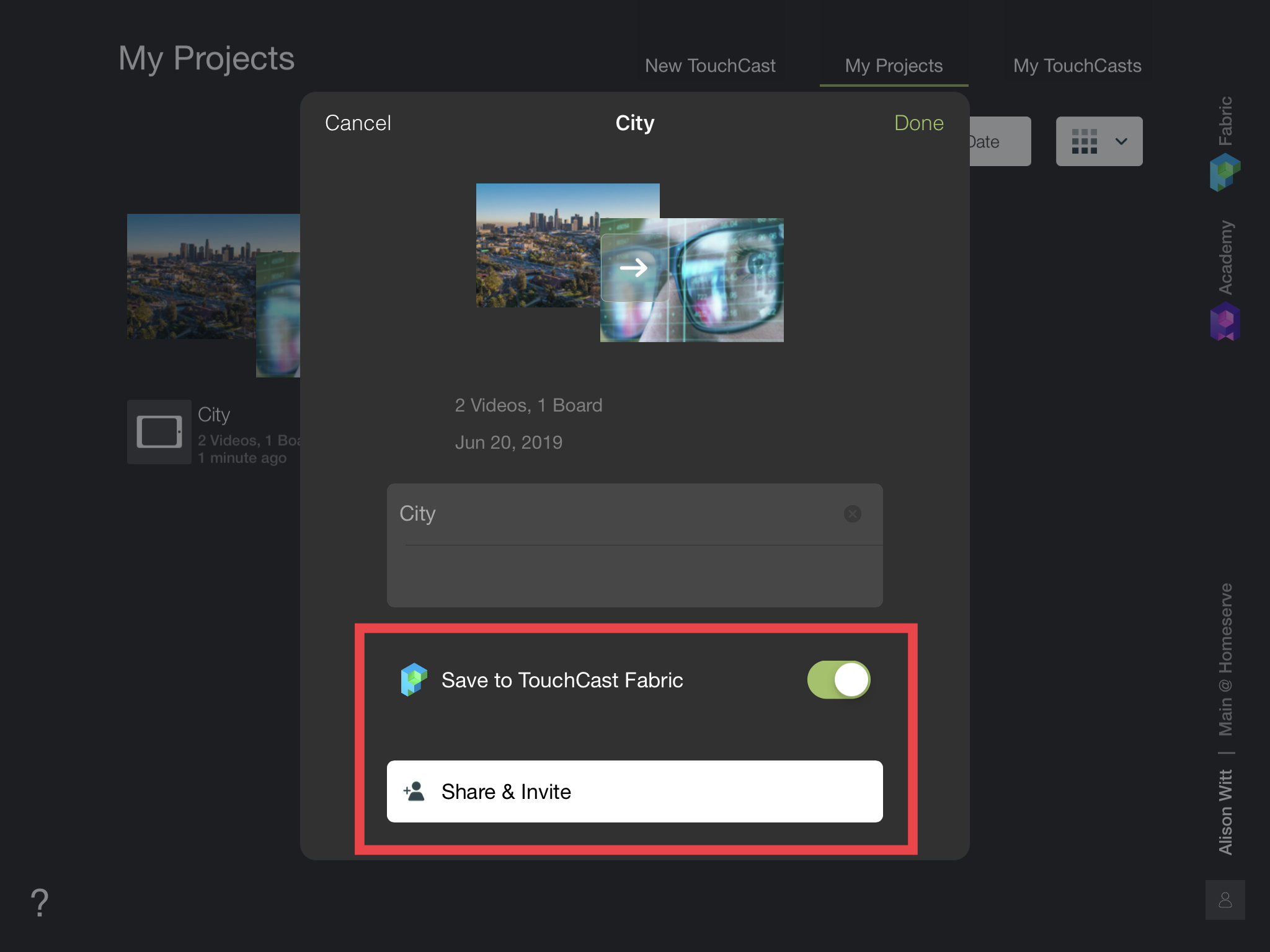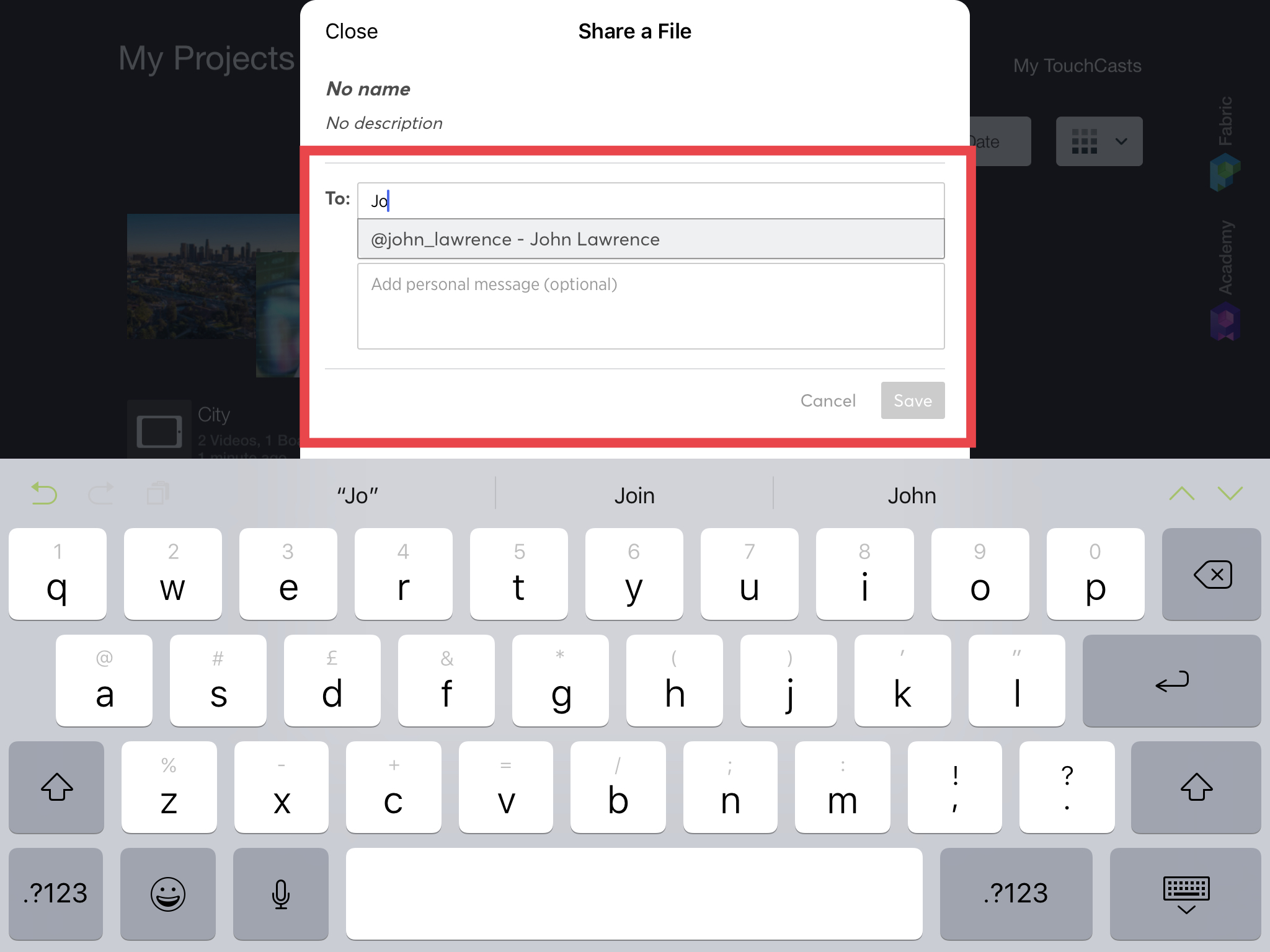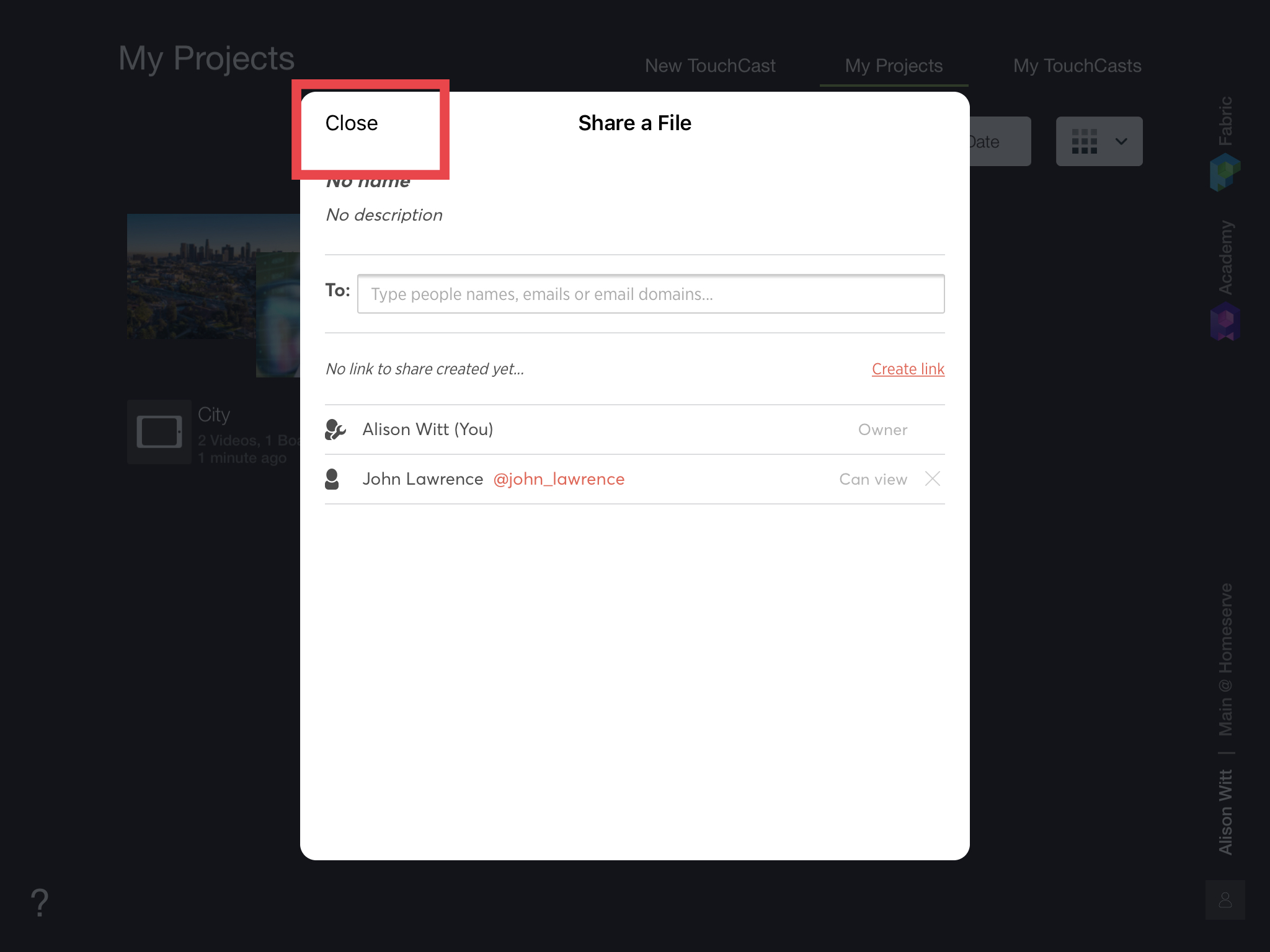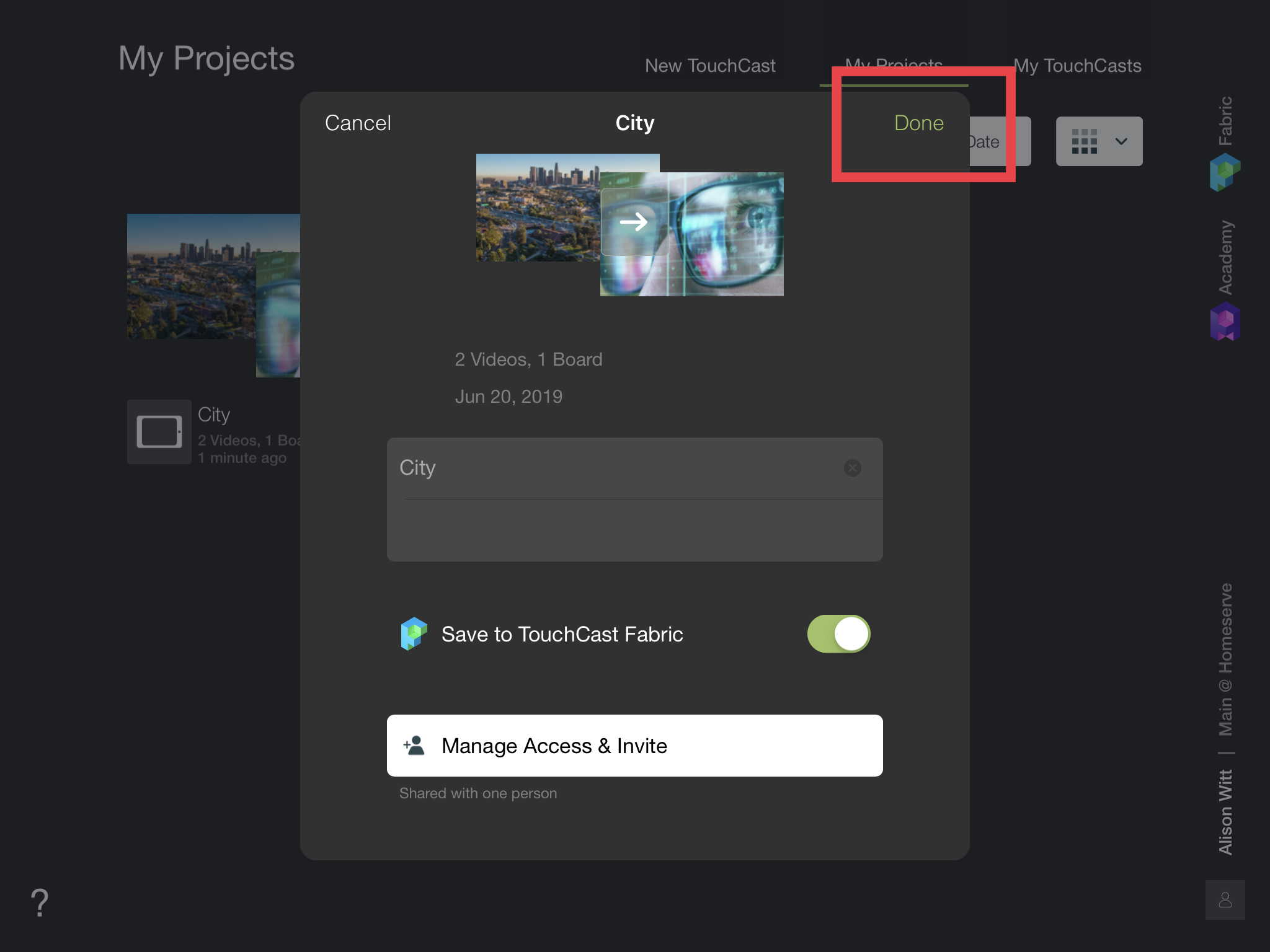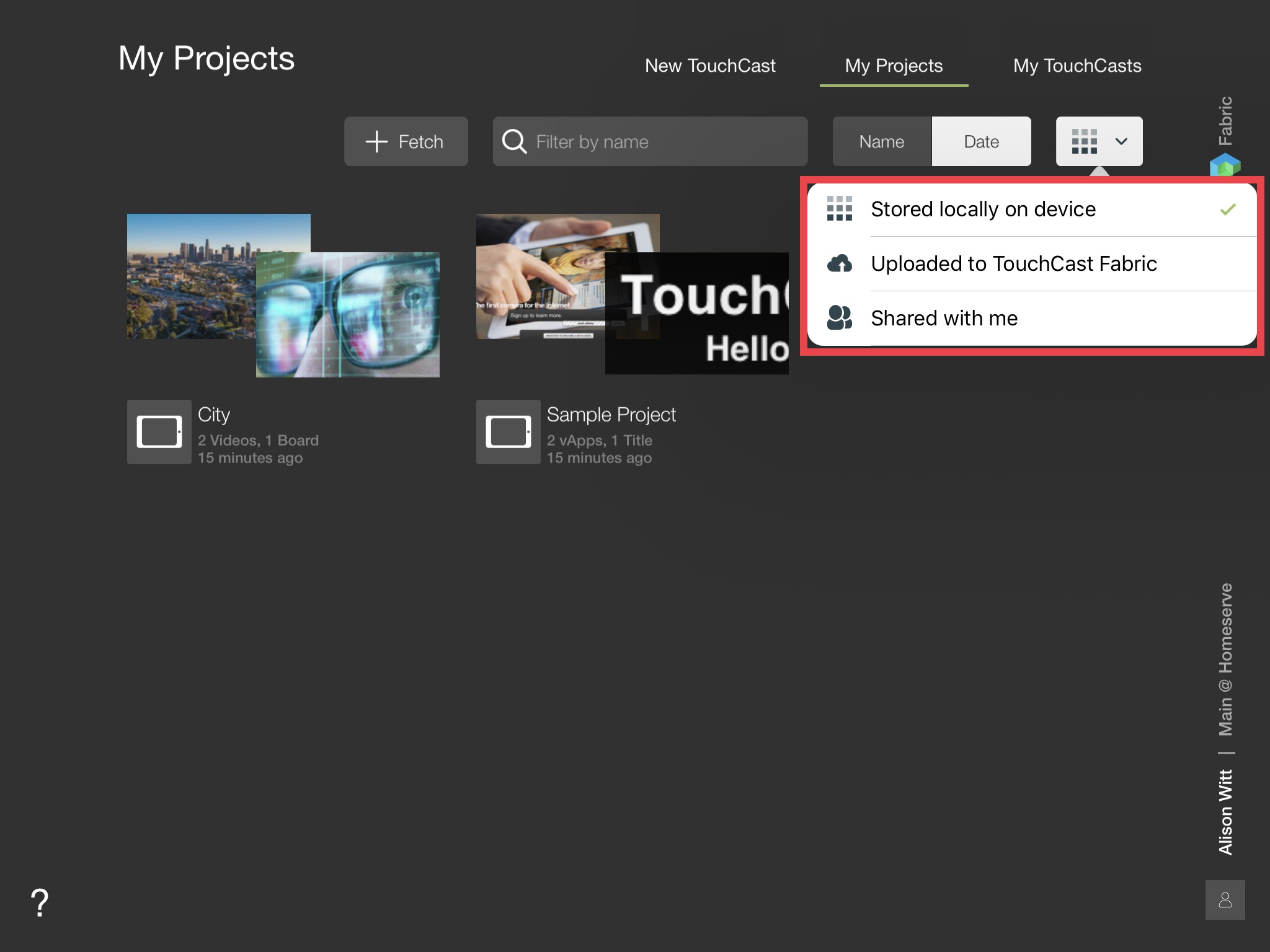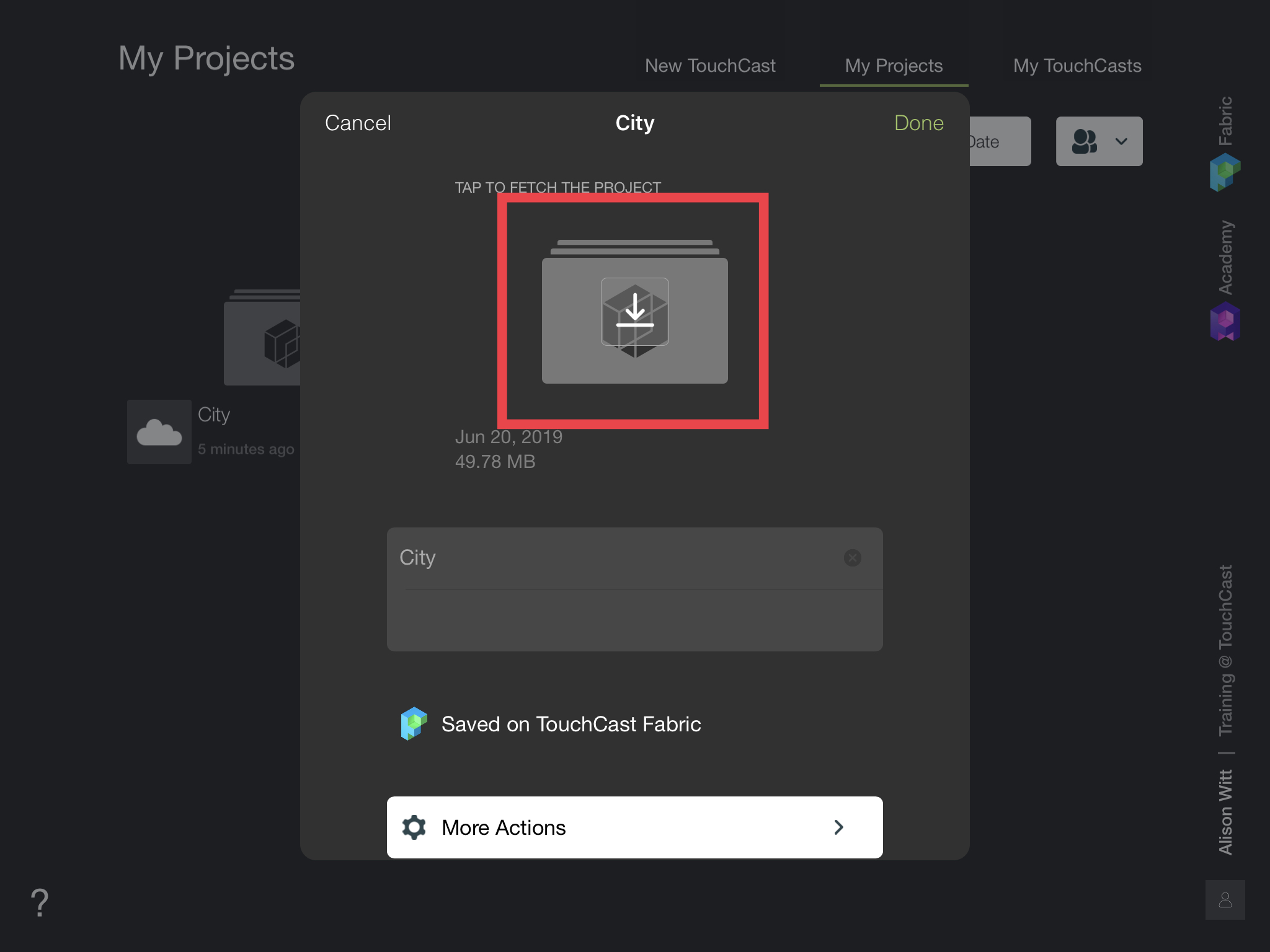TouchCast Studio: Sharing and downloading a project with colleagues
With the release of Studio 2.x it is easy to upload and share a project with out TouchCast users within your organization.
From you ‘My Projects’ tab open the project you would like to share.
Tap the option ‘Share to TouchCast Fabric’ .
Tap the option for ‘Share & invite’.
Now, start typing a name of another touchcast user. Once you have the users in the list, you will see an option to add a message to an email notification. If you don't want to notify via email, deselect the option. Now tap Save.
Now tap the Close button.
Tap the 'Done' button.
Your project will now upload and an email notification will be sent to your colleagues.
Downloading a project that has been shared with you.
Open TouchCast Studio and select the 'My Projects' tab.
To the right of the screen, tap the options button and select 'Share with me'
Here you will see any projects that have been shared with you.
Tap the project to open.
Then from the next screen. Tap the down arrow. Your project will now copy to your iPad. Please note that this is a copy of the project.