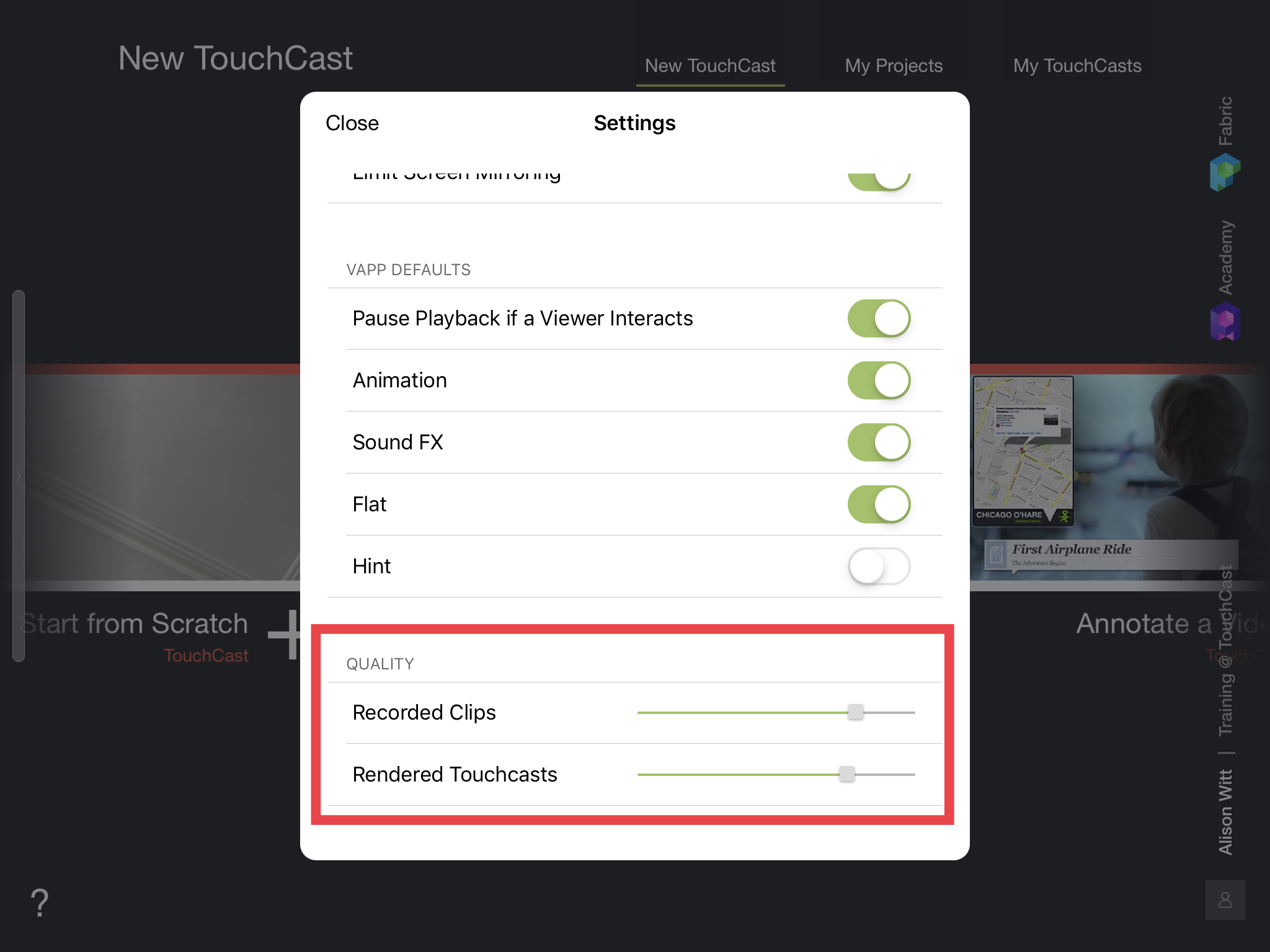TouchCast Studio: Adjusting Bitrate
We have implemented some new features with the latest release of v2.1. This bitrate feature is primarily for users who use a lot of resources and content to create high quality videos.
The term Bitrate refers to the the amount of data required to encode a single second of video. The higher the bitrate, the higher the quality, and in turn, the more bandwidth it will require. The bitrate that you choose will largely depend on the speed of your connection. Different users would require different bitrates according to the uses and the work involved in. Most of the users will be totally satisfied with 10Mbps.
To adjust bitrate, follow these steps:
1. Open the app and login with your registered email id.
2. Tap on the user icon (Avatar) at the bottom right.
3. You will get a menu, tap on ‘Settings’ from there.
4. Scroll down to the bottom in the Settings.
5. You will see a ‘QUALITY’ option. Below which you will see ‘Recorded Clips’ along with a bar.
6. Move the pointer in the bar to adjust bitrate for a clip that is to be recorded.
7. You will see the description of the value been set at the bottom.
How to adjust bitrate for TC videos rendered
A user can adjust the quality of a touchiest to be rendered by setting the bitrate to a value as per user choice. To adjust bitrate, steps are:
1. Open the app and login with your registered email id.
2. Tap on the user icon (Avatar) at the bottom right.
3. You will get a menu, tap on ‘Settings’ from there.
4. Scroll down to the bottom in the Settings.
5. You will see ‘QUALITY’ option. Below which you will see ‘Rendered Touchcasts’ along with a bar.
6. Move the pointer in the bar to adjust bitrate for a touchcast that is to be rendered.
7. You will see the description of the value been set at the bottom.