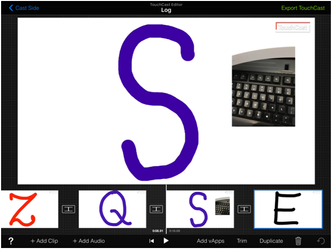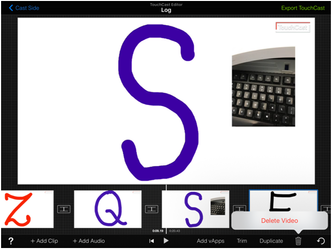/
TouchCast Studio: How To Delete A Clip
TouchCast Studio: How To Delete A Clip
1. Tap on My projects in Touchcast Studio App.
2. Tap on the Project which contains the clip you want to delete.
3. After the project is opened, tap on the clip that you wish to delete. It will appear with a blue frame around it when selected.
4. Once selected, tap on the ‘Trash icon’ on the bottom right to delete the selected clip.
5. The clip will be deleted. You'll notice that it has now been removed from tray and from that project.
, multiple selections available,
Related content
Touchcast Genything App FAQ
Touchcast Genything App FAQ
More like this
Touchcast MentorLearn - Content Guidelines
Touchcast MentorLearn - Content Guidelines
More like this
Touchcast MentorLearn FAQ
Touchcast MentorLearn FAQ
More like this
Touchcast Genything App - Using Your Own API Keys
Touchcast Genything App - Using Your Own API Keys
More like this
Touchcast Ciscape - Main application login
Touchcast Ciscape - Main application login
More like this
支持 Touchcast 线上平台的浏览器
支持 Touchcast 线上平台的浏览器
More like this