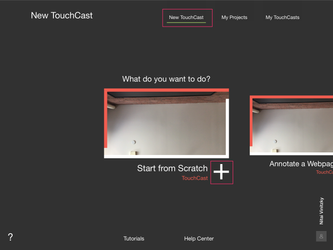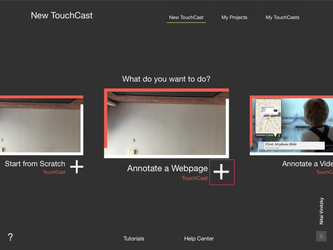TouchCast Studio: Themes
Curious about the first steps of making a TouchCast? Read this article to learn about and discover different TouchCast themes. To use these themes, you will need a new model device such as an iPad Air 2 or newer, and the most recent updated version of the Studio application.
To view the pre set themes, navigate to to the "cast" side of the app and select "New Touchcast." You will see all of the available themes under the "What do you want to do" header.
The default theme you'll see initially is called "Start from Scratch" which is a blank template with no presets.
Annotate a Webpage
The annotate theme allows you to import a webpage as a background. You will be asked for a URL or address for annotation.
Annotate a video
This theme allows you to import a video as background. After selecting this theme, you will be asked to select a video to import from Albums, URL, Touchcasts or Cloud services.
Annotate Images
This themes allows you to import an image as background. You would require to select image from Albums and Cloud services.
Annotate a map
This theme allows you to set a map of a location as background. You need to enter the name of location which you want it as background.
Annotate a File
This theme allows you to import a document from Dropbox as background. You need to select a document from Dropbox as to use it as background.
News Studio
This theme allows you to set as if in a News studio and reading news. Use the green screen controls while recording to make it appear as if you are in the newsroom. Enter the title and Subtitle as to appear in the video.
Talk Show
This theme allows you to host your own talk show. The Talk Show theme allows you to place yourself in a News Talk Show with the help of green screen effect.
Lincoln Memorial
This theme allows you to place yourself from Lincoln Memorial and say a speech. With the help of green screen effect you will placed between the Anchor desk.
The Not Perfect Hat Club
This theme allows you to place yourself in a comic picture with the help of green screen. When in this theme, you would be wearing a hat by default.
News Cast
This theme allows you to search for a topic and then it requests for Twitter account. After this, it opens up three vApps with the topic you searched for- one with Twitter vApp, one with Google news and with Ticker. We can record any news and we'll have the these three vApps giving us information on the topic.
Business Cast
This theme allows presenting business report with the help of Google news vApp and Twitter vApp. You can look out for any topic and present report on that.
SportsCast
This theme allows you to look out for any term and present latest news on the topic with the help of Ticker vApp and Twitter vApp.
Here's how
This theme enables you to create a step-by-step video guide. As soon as you open this theme, a webpage related to your keyword will be automatically available as a vApp. Simply tap on it on the dock to pull it up.
Review it
This theme allows you to present the review of any topic. There will be web a preloaded vApp when you open this theme.