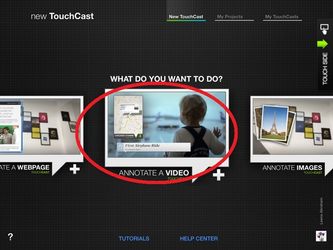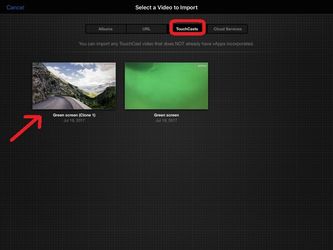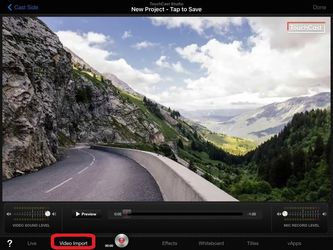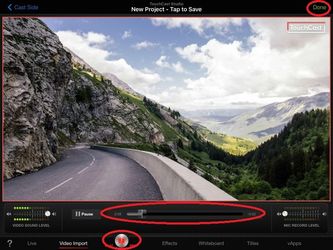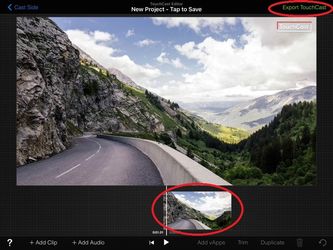TouchCast Studio: How to Trim A Pre-Existing TouchCast Video
This Article will guide you on how to trim an existing TouchCast and import it into a new TouchCast project.
1.Create a new TouchCast with " Annotate a video" theme.
Note that video import is only supported by the iPad air 2 or later models . Also note that you can only import TouchCasts without vApps.
2. Under the "TouchCast" tab, tap the TouchCast that you'd like to trim to import it into a new TouchCast
3. After your imported TouchCast appears in your NEW TouchCast, you will re-record it to trim
You can control the re-recording of your imported video in the "Video Import" tab on the bottom left. When the "Video Import" tab is selected you will be able to view the video time scroll, which will help you determine when to STOP the recording, trimming the un-recorded section of the video.
4. Note the time scroll, and pause the recording at the moment you'd like to end the video, trimming the un-recorded portion at the end of the video. When you are satisfied with the results, tap "Done" on the top right corner of the screen.
5. View your trimmed TouchCast, and if you trimmed it at the right moment and are ready to finish, tap "Export TouchCast" in the top right to save.