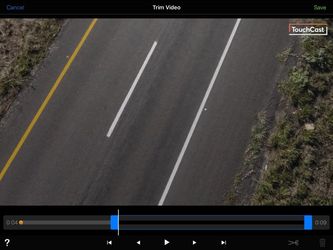TouchCast Studio: How To Trim A Clip
1. In the TouchCast Editor, tap the clip that you'd like to trim. Once selected, a blue box will appear around the clip.
2. Tap "Trim" in the bottom right
3. Use the blue markers to trim the beginning and/or the end of your clip
4. Tap "Save" in the top right corner when you've finished trimming your clip
Note that the entire clip will still be saved in your project, but only the section that was inside the blue markers will appear in your video.
5. Your trimmed clip will now appear in the clip tray in the TouchCast Editor.
, multiple selections available, Use left or right arrow keys to navigate selected items