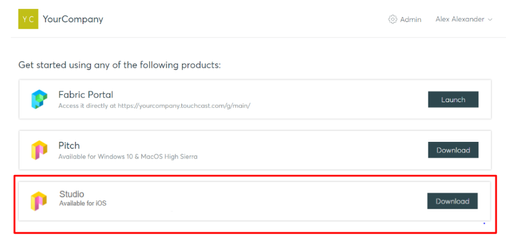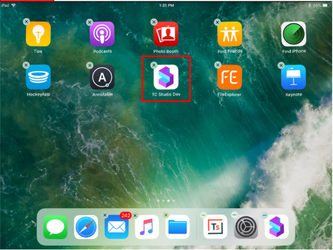TouchCast Studio: Installing and Deleting Studio
Installing and Deleting the Studio App
The TouchCast Studio app for iOS is downloaded from TouchCast Fabric.
Enterprise/Business accounts. You will receive an email with a link to the following Fabric page after you create your TouchCast account and your administrator assigns you a subscription for Pitch (this depends on your organization type).
Individual accounts are directed to the Fabric download where Pitch (or other TouchCast products included in your subscription) can be accessed/downloaded.
Tap the Download button located to the right of Studio product option to proceed with the download. A screen informing you of the download progress will display.
After the Studio app has downloaded, the installation process will begin and you will receive a message informing you when the Studio app is ready to launch and use.
Though we hope you won't want to, you can easily remove the Studio app from your iPad using any of three methods:
Holding your finger on the app icon on your home screen. The icon will begin to wiggle and tapping the 'X' in the top-left hand corner of the icon will remove the app and all related app data (your projects residing locally on your device along with the app). This action cannot be undone.
- Delete the app using iPad Storage management. Tap Settings → General → iPad Storage. Locate the Touchcast app in the list of your installed apps and tap that icon. Tap the Delete App button to remove the app and all related app data (your projects residing on your device along with the app). This action cannot be undone.