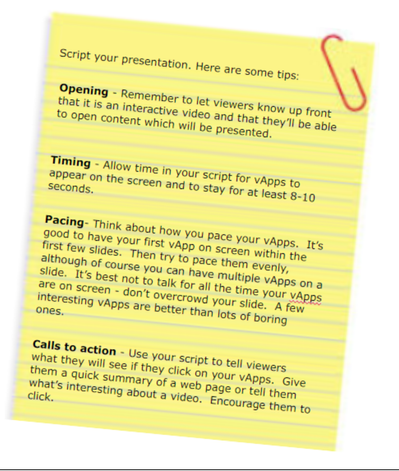TouchCast Studio: Planning a Project
Scripting and Planning Your Video
TouchCast is the ideal platform for delivering rich content inside compelling HD video, giving your audience the chance to interact with, website, documents, videos, and images.
- Work out what your message is and what content you want to share - make it interesting.
- Determine if there is another project you can use as a ‘starter’ for this video and determine if you are going to develop it alone or with collaboration from others.
- Once you’re happy with your script, source your content. Assemble all the items you want to use in vApps. Find and save your interactive content.
- Make a list of web page URLs or social media links (add them to Notes on your iPad); save videos and images to your iPad Camera Roll or one of the supported ‘Cloud Storage Services’ (DropBox Google Drive, One Drive, Box); and ensure you copy PDF presentations to your preferred Cloud Service. If you are unable to use Cloud Services, it is possible to use external storage devices that will allow you to copy files via USB directly to the iPad.Light your subject well. Using daylight from a large window is good. No window? Get your subject close to a light source and then check how shadows and glare may affect the subject’s appearance.
- Check sound levels. Find a quiet spot to film, away from background noise. A microphone plugged in to your iPad’s lightning port or the earphone socket will give broadcast quality sound. Always do a quick test before recording your final clips.
- Frame your subject. Place your subject on a third (the Guides button in Camera mode helps here). It’s what TV camera crews do, and has the benefit of leaving room on the screen for placing your additional media (vApps) later.
- Have your script ready to roll in the teleprompter. To do this, copy and paste the text from an email, Notes or document. And remember you can edit in the ‘Teleprompter’, which you access in ‘Camera’ mode to make adjustments as you go. Here you can tap on the ‘T’ to set the font, size and colour. Keep your iPad camera on the left. This creates the best ‘eye-line’ when using the teleprompter.
- Remember, when filming don’t feel you have to capture your entire script in one clip. Divide your script into sections for ease of recording and editing.
When all your vApp content matches up with what’s in your script, you’re ready move forward with your project.
, multiple selections available, Use left or right arrow keys to navigate selected items